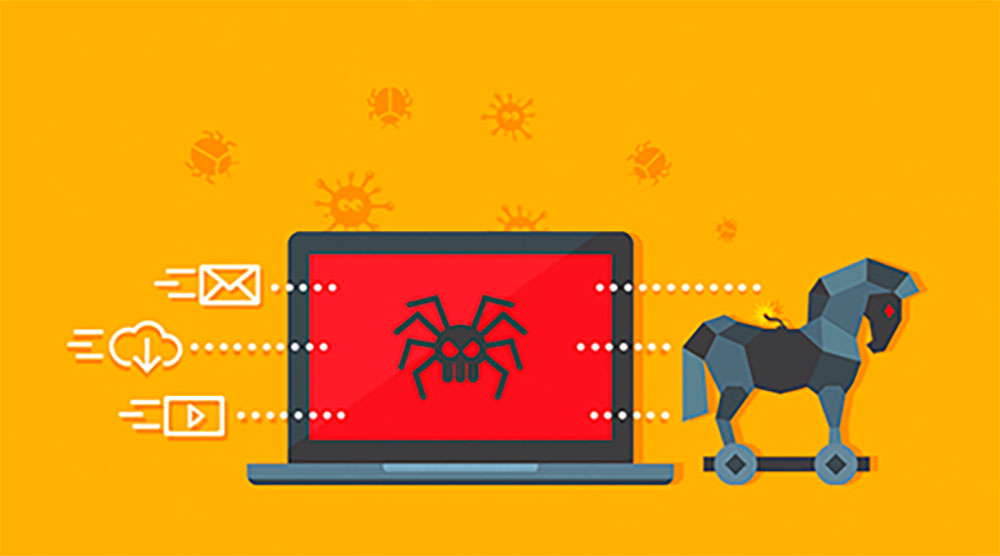Trojan viruses have been bedeviling people for several decades. This kind of malware is designed to look like a safe file, but your computer gets infected after you open it. Some Trojan viruses can damage your files, while others are after your money. Fortunately, you can fight back with minimum damage. To start, you need to identify a Trojan virus.
How to recognize a Trojan virus?
Here’s a checklist of telltale signs you’ve encountered a Trojan virus:
- A full-size screen you can’t close the usual way
- The machine begins to restart on its own
- USB ports don’t work
- Your device is running slowly
- Browser doesn’t load webpages
- Language settings are changed
- There’s a ransom note on your desktop
How to get rid of a Trojan virus
If your machine is acting weird in any of the ways described above, follow the recipes described below, and you’ll defeat the malware.
Look for hidden programs
Check for the software you have recently installed. Chances are it contained a Trojan virus. To do that, go to the Control panel app, choose Programs and Features, and sort them by date. Found a program you never installed? The malware could sneak in without you noticing. Select that program and click on Uninstall.
Use registry
Sometimes Trojan-carrier programs don’t show in the list of installed programs. Then you need to go to the registry to locate it. Remove the registry key by typing “run” in the Start menu. Then open the Run window, type in “regedit” and press OK. The registry tree will have the following line: hkey_local_machine\software\. Now you’ll have to wade through many applications in search of weird names. If you find any, remove them.
Scan your computer
Trojan spreads virus throughout an entire system, so removing the malware program isn’t likely to remedy the problem. The best solution here is to run a scan with a recent version of antivirus software.
- Use your current, up-to-date antivirus software to scan your machine. You can find it in Settings. Open it and select the Scan software option.
- If you don’t have any antivirus software installed, you check your computer with Windows Defender. Enter “windows security” in the Start menu and click the Windows Security app.
- Initiate a full scan of the system in the Virus Protection & Threats section.
- You can also use a Trojan remover, a program explicitly designed to identify and block all kinds of Trojan viruses. The program is pretty self-explanatory as to how to use it.
- Be vigilant, and don’t miss any leftover files after you’re done scanning the machine. They may also be infected, so you need to remove them.
System restore
If your attempt to spot a Trojan virus using an antivirus program was futile, don’t despair. System restore may help.
- Make sure your important files remain safe and sound after system restore. Back them up using external storage like a disk or flash drive.
- Then, launch the Start menu and type in “recovery.” Open the Recovery window and select Open System Restore.
- The system recovery wizard will launch after you press the Next button. Find Show More Restore Points on the relevant screen. Choose the restore point earlier the date than you had installed the Trojan-carrying program. Then, click Next.
- After the confirmation screen pops up, check the Drives list to ensure you chose the correct hard drive. Press Finish to complete the system restore.
Install antivirus software
Trojan viruses aren’t going anywhere. Be sure to protect your machine from the Trojan attacks in the future. Download antivirus solutions from acknowledged companies. Better safe than sorry!