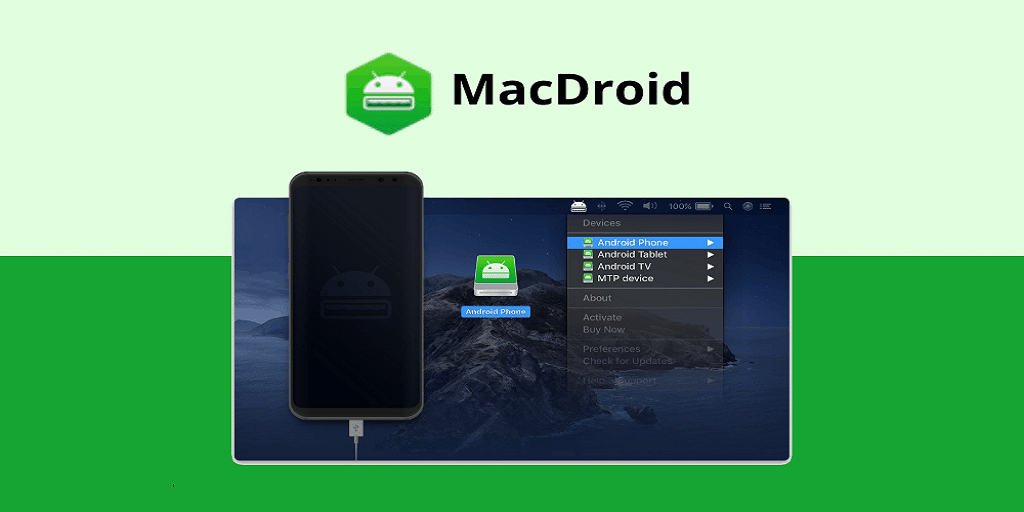Transferring files from your Android to your Windows PC can be done without too many issues. Sure, you might have to download and install Android SDK if you need rooting, but transferring files from Android to your Windows device isn’t a complicated task. However, if you plan to transfer files from your Android to your Mac, then you might run into some obstacles.
Historically, both Mac and Android users have had to resort to third-party programs if they need to move files between the two devices. The most readily available tool for such transfers has been Android File Transfer, and Google develops it. The software works as intended, but its functionality is lacking, to say the least. The lack of versatility of Android File Transfer for Mac has pushed users to find alternatives. MacDroid is one of the better alternatives available on the market.
MacDroid Features
MacDroid stands out from the crowd as one of the most reliable file transfers tools for those out there using macOS. All it takes is MacDroid, your Android device, a basic USB cable, and you will be able to perform multiple tasks. Let’s take a closer look at what features MacDroid has to offer:
- Any files can be transferred, including photos, music, and videos
- Move files from your Android directly to your Mac
- Media Transfer Protocol available
- Android Debug Bridge available
- Integrate files using Finder
- Modify the Android device files from your Mac
Windows users have quite an impressive arsenal of features available to them, and gaining the same features for file transfer from Android to macOS is extremely useful. However, some of you out there want to use your macOS without being forced to operate under the iOS ecosystem exclusively, and that is the task MacDroid is excellent at.
Is MacDroid a reliable option?
We have mentioned some of the unique features MacDroid has to offer, but most of you are probably wondering if the software is reliable when moving files from your Android to macOS? The best way to answer that question is to perform tests on various Android devices, and we did just that. And we have to say that we have been pleasantly surprised by the results. It might not be the most revolutionary software out there, but we have to praise its practicality and functionality.
The first step is to install MacDroid, and after that, you’ll need a USB cable to connect your Android phone to your Mac. As a side note that doesn’t concern MacDroid, we suggest that you use the USB cable that came with your device because third-party USB cables are known to cause incompatibility issues.
Once the two devices are connected, you will need to enable USB Debugging from your Android device. If USB Debugging is already enabled, then you will be prompted with an “RSA key fingering” message, and all you have to do is click on “Allow.”
Afterward, MacDroid will display what devices are currently connected. From the same display, you will be able to rename your phone, and you will see the device’s serial number. Another neat functionality of MacDroid is that it can launch file view in a separate Finder window.
And since we mentioned Finder, we want to touch on another unique feature that makes MacDroid an impressive file transfer software. MacDroid won’t use a separate window to transfer files, it will allow macOS to discover your Android device directly in Finder. It will work exactly like if you were to connect an SD card or an external hard drive.
Now all you need to do is browse through Finder until you encounter your Android device, and you can initiate file transfers immediately. We tested the software extensively and didn’t encounter any issues even when we attempted to transfer movies to our Galaxy Z Fold2 5G.
We still swear by cloud services like Dropbox or Google Photos that can reliably back up your videos and photos, but we find direct “hard copy” transfer to be an incredibly useful tool. MacDroid helps with transferring files effortlessly, and we suggest your use all methods available to ensure that your photos and videos will never be lost.
Our Verdict
We have found MacDroid to be a reliable file transfer software that makes moving files between Android and macOS a breeze. In addition, having access to MacDroid directly in the Finder window makes for a coherent and consistent experience that feels like Apple themselves designed MacDroid.
If, after reading this article, you want to try out MacDroid, you can always grab your 7-day Pro License trial without any additional costs by click on the button below. You will still be able to use the application even after the free trial has expired. However, you will only be able to transfer files from an Android device to your macOS and not vice-versa. If that won’t be a satisfactory solution, you could always purchase the Pro License, and it will only set you back $2 monthly ( $19.99 for an entire year).
MacDroid will allow you to transfer files from your Android phone to your Mac, and having such a fantastic tool will be extremely helpful. You won’t have to use a Windows device to transfer files ever again.