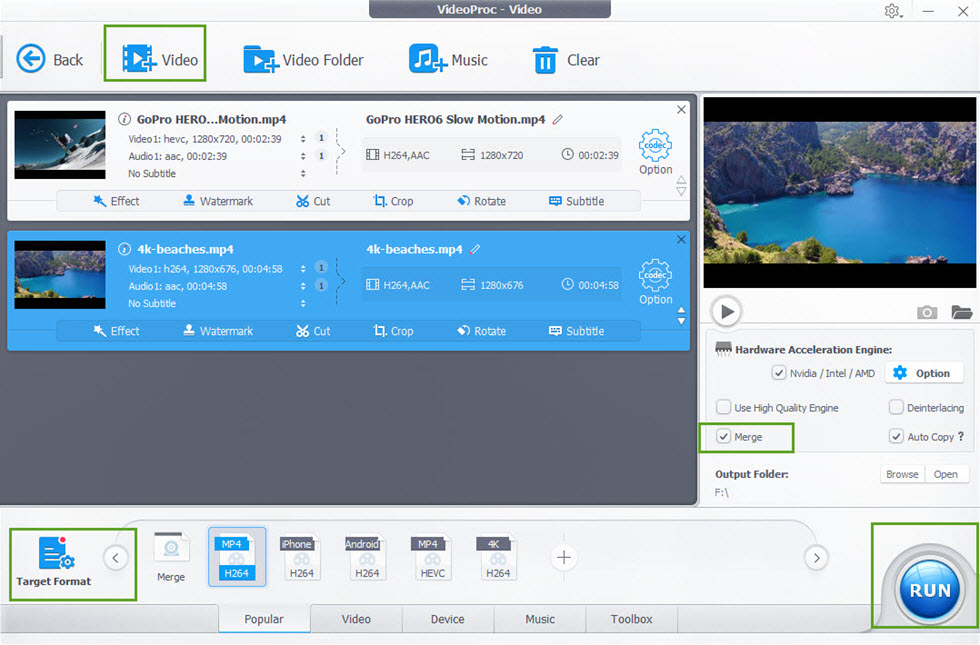Why will someone need to merge videos into a one large movie?
Every 4 out of 5 people wish to store their special memories with them for a lifetime. But wouldn’t it be tiring for them to keep on recording their moments which lasts for hours? It would surely be demanding, both in terms of physical strength and storage capacity for longer videos. This is where technology plays an important part.
Today in 21st Century, a man can mould his activities according to his own whims and fancies. Just like, one can capture his/her special moments in small video clips and then finally merge videos in order to make a full-fledged movie-cum-video.
All about the VideoProc
A one-stop solution for all video editing related matters, VideoProc happens to be the most highly rated video processing software available in the market today. This software can be used to fine-tune videos, merge videos or join videos simultaneously, make them a little compact, convert or compress(4K) videos with full hardware acceleration.
VideoProc is the fastest video processing software that provides its users with Level-3 Hardware Acceleration that too powered by some of the leading microprocessor manufacturers, namely Intel, AMD and NVIDIA. Another feature that differentiates VideoProc from its competitors’ is that this software enables transcoding of videos without compromising on the quality. VideoProc can be effectively used to convert the merged videos into an altogether different format as well. To get a detailed visual insight this story, check out their video at:
VideoProc is one such video processing software that is equally compatible with all different sources of recording a video, such as, GoPro, DJI, smartphones and many more. Moreover, the quality of the videos edited using this software is not degraded in any sense. VideoProc doesn’t differentiate between its users, no matter if a person is a novice or a veteran, each and every one can adapt to this software without putting in any extra effort.
Some of the other benefits of using this video editing software above its competitors are :
- Video Stabilizer – You can use VideoProc to poise their hastily recorded videos on their smartphones, GoPro, etc.
- Helps in Fixing Fisheye – VideoProc is often used to correct the fisheye lens mutilation from action cam videos.
- Removes Noise – Undesirable sounds of wind and/or extraordinary noises can be removed or reduced using this software in a click of a button.
- Make GIF – This highly developed software, VideoProc, can also be used to convert an image file format that is animated by combining several other images or frames into a single file. This type of image format is commonly known as a GIF. VideoProc can also help its users in extracting jpg/png from a video .
- Add Watermark – A watermark on the videos and photos has become the need of the hour, taking into consideration the increasing trends in piracy. And hence, VideoProc allows its users to add watermark to their created videos in the form of a picture, logo, text or timecode.
- Make MKV –VideoProc allows its users to convert their videos into a MKV file, which is a video container format similar to the .AVI, .ASF, and .MOV formats. It supports myriad types of audio and video codecs and may include .Srt, .SSA, or .USF subtitles. Hence we can very well proclaim that VideoProc provides us with the latest possible technology. In addition to MKV, VideoProc supports 8K, 4K, UHD, 1080P, 720P, MOV, MP4, AOI,HEVC, etc.
- Make M3U8 – One can build M3U8 playlist with single or multiple .ts files for HTTP streaming using this all-in-one video processing software.
- Enhance Video – Problems such as a/v sync, adjusting of playback speed and/or audio volume can be easily dealt with using this video processing software.
How to merge videos using VideoProc
VideoProc is pretty simple to operate. It enables its users to adapt themselves faster as compared to other video editing softwares. One needs to adhere to these simple procedures to merge videos or join videos on this software:
The very first step that one needs to follow for using this software, would obviously be downloading and installing this software in their respective PCs. Then to merge vidoesor join multiple videos and form a single video, one must choose between these two ways and do the needful:
- Directly merge several raw videos into one single video-
Step 1: Click on “+Video” option to add all the video clips that are to be merged into one, from the hard drive.
Step 2: Choose a target output format.
Step 3: Finally after ticking on the “Merge” button on the main UI, and then clicking on the “RUN” option to merge all theadded video clips into one file, you will get hold of the desired video format.
- Trim needed video clips and merge them into one at one go-
Step 1: Click “+Video” option to import all the source videos and then choose a target output video format.
Step 2: Now to trim these selected videos, tap on one video and click “ToolBox -> Merge -> Codec Option“, and set the Start Time and End Time of the video according to your choices. Once the desired portion of the footage is trimmed click “Done“.
Step 3: Finally hitting on the “RUN” button will start combining the trimmed video clips into one.
VideoProc is a software which also serves purposes such as recording live streams so that its users don’t miss live games, sports, news, etc.; batch download video (including your YouTube Watch Later Playlist); search apt subtitle texts online for movies and TV series; use mediary server to download and enjoy media contents. In short, VideoProc justifies its description of being a one-stop solution in all aspects.