Converting JPG to PDF offers a truckload of benefits, such as compressing them and accessing a smaller size than the JPG image or combining multiple ideas in a PDF file. With a tool like VancePDF, converting jpg to PDF without losing quality has never been easier. If you’re perhaps seeking how to convert JPG to PDF, you’ll discover the easiest and hassle-free way to convert JPG to PDF in this guide.
What is VancePDF
Essentially, this tool is an AI-OCR-powered PDF solution, offering a wide array of top-notch PDF modification features. More interestingly, it is a free JPG to PDF converter. This solution provides a one-stop suite of tools by providing almost everything you require to process your PDF all at your fingertips. Regardless of what format you intend to convert your PDF to, VancePDF should be your first choice for such intent. With a fine blend of its robust AI framework coupled with the intuitive user interface, PDF-centric conversion hasn’t been so more straightforward.
What Can VancePDF Do?
Firstly, it is a powerful and accessible solution that allows you to convert JPG to PDF free. Besides being an online JPG to PDF converter, VancePDF features a range of tools letting you convert HTML to PDF, ppt to PDF, PNG to PDF, PDF to JPG, Word to PDF, and as many needed conversions as you mainly use in your life. You can also split, protect, and compress your files following their conversion. With VancePDF, you don’t have to worry about your file security or its conversions’ accuracy, nor do you have to worry about supported platforms. It makes it all easy for you. You can convert anywhere, anytime, or any device you own, as long as you have working internet connectivity.
How to Convert JPG to PDF with VancePDF?
As mentioned earlier, this advanced JPG to PDF converter not only converts for free but also helps you retain the exact quality of the image after the processing without losing even the tiniest bit of quality. Thus, making it the perfect option suppose you’re trying to combine all your captured moments or create a PDF photo album. With that said, here are a few steps you can follow
Step 1: Launch the online JPG to PDF converter and upload the image (s) you intend to convert
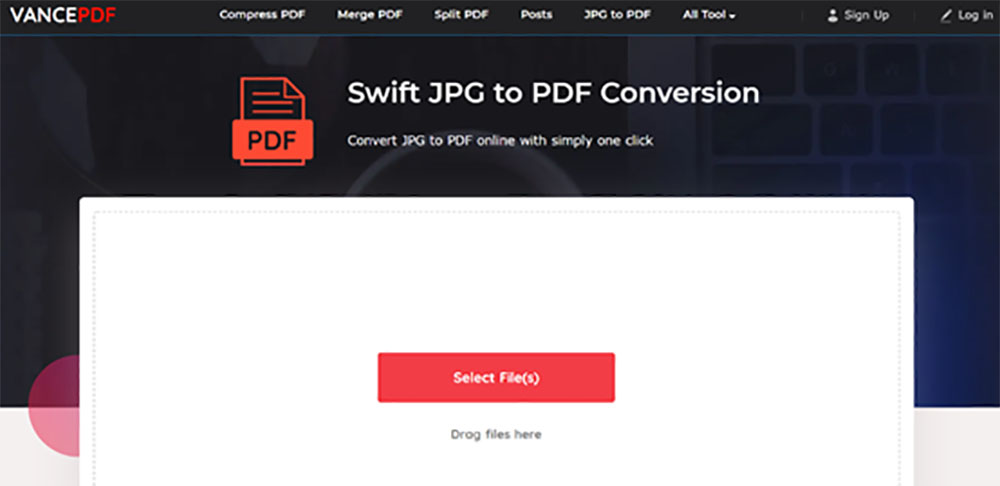
Step 2: Hit the convert button.
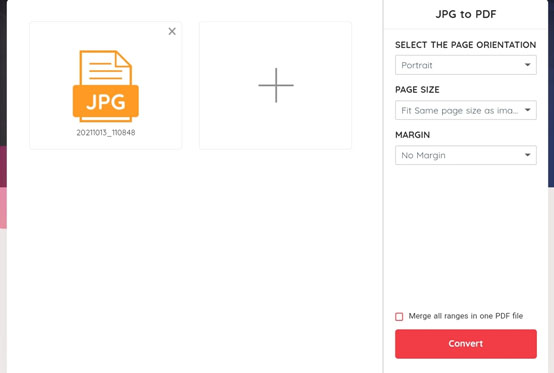
Step 3: Download your converted PDF file on your device.

VancePDF Output Review
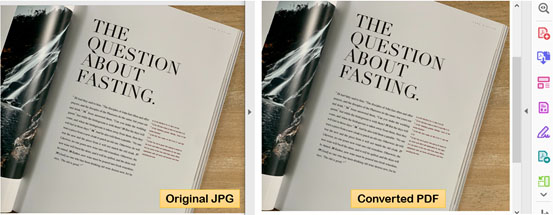
Within a few seconds, this free PG to PDF converter was able to deliver top-quality, as well as precise conversions. It could convert JPG to PDF online while guaranteeing the maintenance of the original quality and paying attention to the tiniest detail of the original image. Examining the resulting image, you don’t even need to carry out further mania revisions as evidently, the output is already perfect enough for any intent.
Final Thoughts
Arguably, JPG remains the most popular file format for saving images on devices. However, it could sometimes be limited for various reasons and intents. Hence, the need to convert JPG to PDF, and ultimately the significance of a JPG to PDF converter. This article examined one of the best online tools out there for such intent. With VancePDF, relating to any PDF processing, you can access one of the best quality outputs around today. Try this tool now, you can have your conversion work done perfectly with the steps above.

