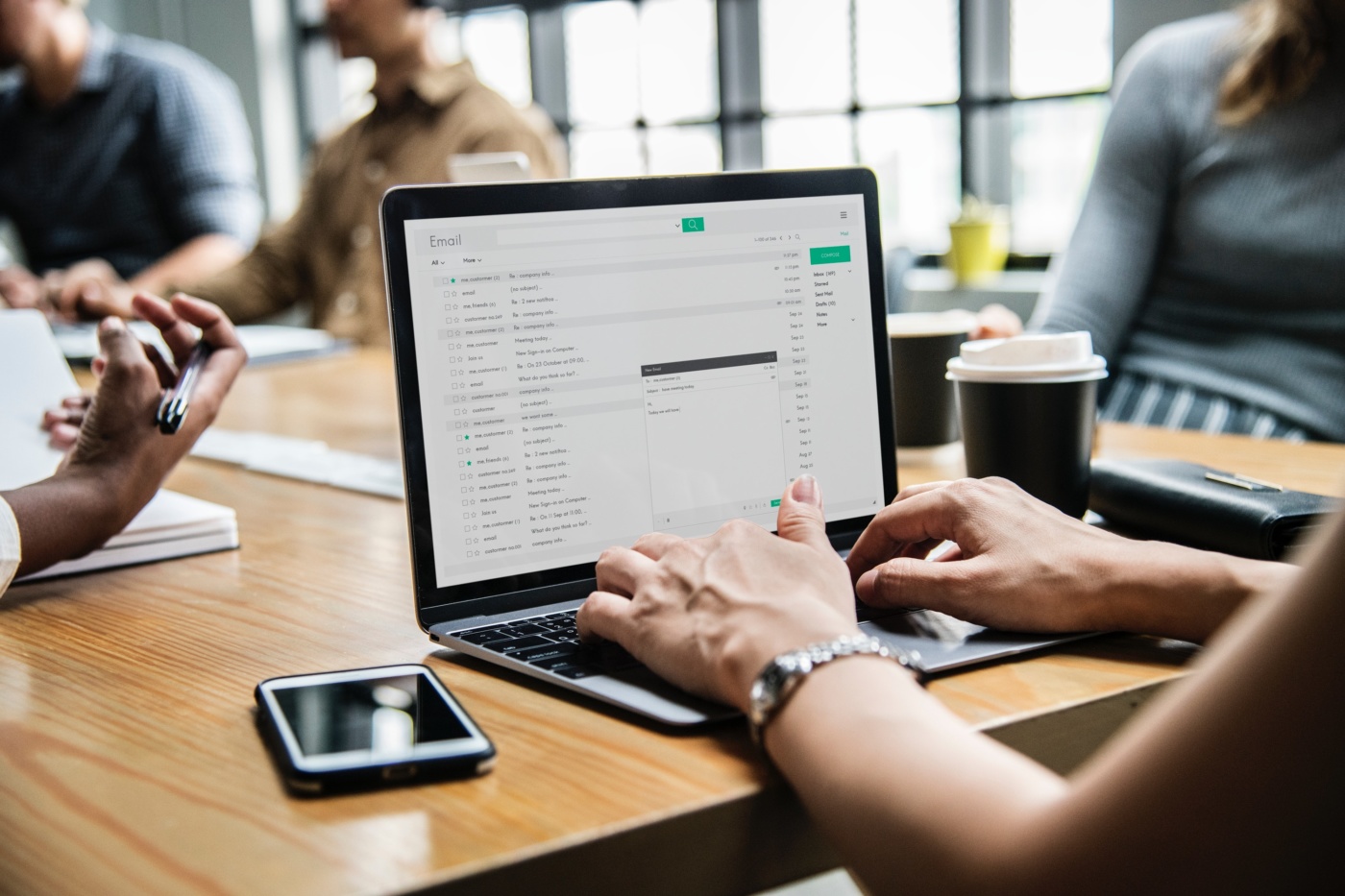Getfvid is noted as one of the best tools working online and designed to convert videos from Facebook to some MP2 audio files or MP4 video ones. The best part is that you can download the videos free of cost. Whether you are using tablets, computers and even mobile devices, you can use this tool anywhere you like. All that needs to be done is just enter the URL available in the given text box and then use “download” option to download video in your chosen and favorable format. You don’t have to pay a single buck for using the website as it is free of cost. Moreover, it will not need any form of registration or software. Just be sure to follow the steps and then you can enjoy using this website in great way possible.
Simple and three easy steps to follow:
Getfvid is on free tool and there are three simple and easy steps to follow to download the FB videos using it. Being a reliable facebook video download, you need to follow the steps accordingly.
- Copy the code of the video first:
As the first step, you need to copy the available video code. For that, you can directly copy the video URL from address bar or can just right click on video that you plan to download. Once you do that, you have to click on the “show video URL” option or you can just try to copy the video URL at the same time. The second option is suitable if you are working on the desktop. But, if you are planning to use this tool on your smartphone, then you have to click on three dots. It is located at the top right corner of your screen. Click on the “Copy URL” option and get the action started.
- Get the tool:
For the next step, you have to get the Getfvid tool. You can search for it online or just click on this link, https://www.getfvid.com/. Just provide the name in the search bar in Google and get hold of the tool. Once you have it, you need to enter the URL, at the available text box from the source.
- Click on the download option:
Once you have placed the chosen URL in the box just below “Facebook Video Downloader,” you have to click on the “download” option. Once you have clicked on the download tab, it will show you all the available formats in which you can change the FB video in. Just choose one convenient format in which you want to get this video downloaded.
Using the FB video downloader chrome extension:
There are times when you are planning to use the FB video downloader chrome extension. There are some basic steps involved, if you are trying to use this chrome extension now. For using it, you have to add the Getfvid extension first into the browser. The chrome extensions are only going to work on the desktop and not suitable for the mobile phones. So, be prepared to keep this point in mind.
- For adding the Getfvid extension to Chrome, make sure to open new tab and click on “Apps” on top left corner of browser. After that, a new tab will open in front of you. Search for this tool and click on “Add to Chrome” option. Then Chrome will be downloading the extension for you. Now you have to restart the browser and then it will start working just fine.
- Once you have installed the video downloader chrome tension for FB, all you have to do is visit the specified page only on Facebook. That page must have the video you are planning to download. You will come across a green colored “download” button. Once you have clicked on it, you will be redirected to the download page of Getfvid automatically. Here, you will have a space allotted for all your saved videos.
Once the live streaming is over, you can even download that FB live video as well. These videos will get saved automatically in the “default download” section of the browser. If you want, you can always change the default folder by just visiting the settings in browser.