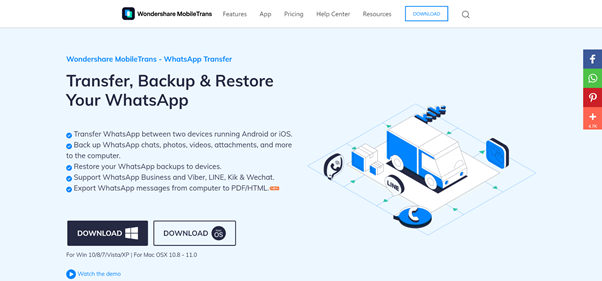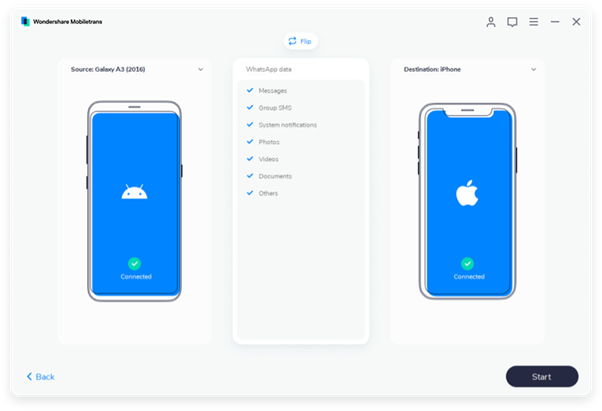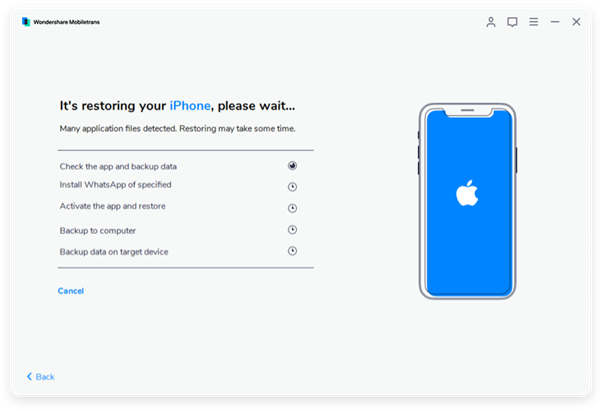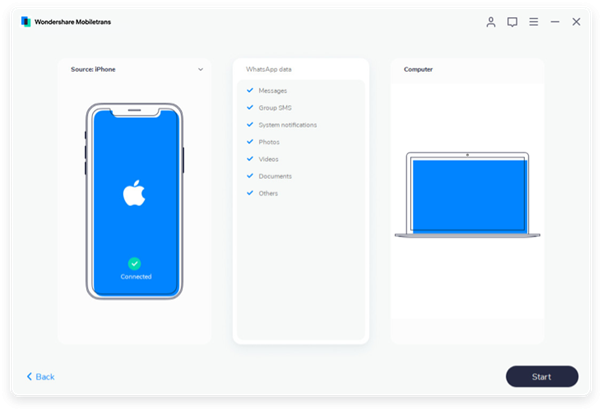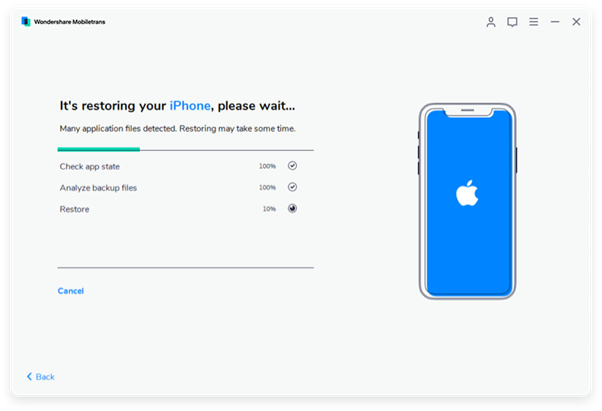Imagine that you have just switched from the old Android device to a new iPhone or vice-versa. But, your joy could soon turn into woes with loads of data to be transferred from an old device to a new one.
While you can transfer other things using the USB ports, one of the issues is to transfer Whatsapp from android to iPhone and vice versa. Some methods might help but a quick and complete data transfer is what we need.
That’s when MobileTrans software comes to the rescue. MobileTrans is one of the best solutions to safely transfer heaps of Whatsapp chats, images, videos and other forms of media from Android to iPhone or the other way round.
In fact, MobileTrans has a large client base and thousands of downloads for transferring the data from messaging platforms such as Whatsapp, Vibe, Line, WeChat or Kik.
Besides using it to transfer Whatsapp from android to iPhone, there are other reasons to choose the MobileTrans software.
4 Legit Reasons To Choose MobileTrans Software:
1. Transfer Whatsapp From Android to iOS
Well, this could have been never so easy without using top-notch software like Mobiletrans.
With just a click, you can transfer your years-old messages and media sets to your new iPhone and create backup there as well.
One of the reasons to go for this amazing solution is because it is free to transfer your data from one device to another within minutes. The transfer can also take place from Android to Android or from iPhone to iPhone device.
And, the process is even simpler.
All you need is your PC and launch the Mobiletrans software. Here is a step-by-step guide to transferring the data using Mobiletrans software:
- Launch the MobileTrans software on your PCs on your Windows and Mac system.
- Here, choose the Whatsapp transfer option from the list of utilities.
- Next, connect the two devices to your PC using the USB port cable.
- If you want to transfer the Whatsapp messages from Android to iPhone, you need to select the ‘Transfer Whatsapp messages’ from the right sidebar.
- A screen will appear where you can choose the source for the data and the destination for the data transfer.
- With just a single click, all your data will be moved from one device to another. Make sure to not disturb the devices while the transfer is in process.
Well, this is one of the easiest data transfer processes which eliminates the daunting tasks of large transfers involved. Not just, transfer Mobiletrans is also known for other tasks as well.
2. Backup Whatsapp To PC:
Just when you get a new device and log into Whatsapp, you might find some data such as messages and media to be missing initially. Hence, it is important to get the backup first before transferring the data. A gadget like a PC would be the right one to create a backup of your messages.
For the content to safely backup from Whatsapp to PC, Wondershare’s MobileTrans software is a great piece of software. Without a proper suite of software like MobileTrans, backup can be quite fiddly.
Backup and restore of Whatsapp messages from Android or iPhone to PC could be a lengthy process.
Here is a step-by-step process to completely backup the Whatsapp data:
- Connect your Android or iPhone to PC:
The first step is to launch the MobileTrans software on your PC. In the interface, choose the Whatsapp Transfer option.
Then, select the Backup option and a new window will appear. Connect your device to the PC using a USB wire.
- Launch the Backup process:
Once you connect the phone to the device, your device will be shown as recognised. Next, click on Start and the backup process will start.
A progress bar shows the data transfer and time left for the transfer to complete. And voila! It’s done.
There are other ways to keep backup and then restore messages such as via email. Or if you are an iPhone user, it can be done using the iCloud backup, but that takes 3x more time than what MobileTrans can do.
3. Restore Whatsapp From Backup:
After the backup process is complete, the next step must be to restore the chats and media sets to your new devices such as iPhone or Android device.
Restoring the chat manually might take a lot of time than expected due to the heap of data. Luckily, MobileTrans takes this tedious task and restores the Whatsapp data completely from your PC to iPhone or Android device with a single click.
You can start from where you left off and using the same dashboard, you can restore the messages to the device.
- Launch the MobileTrans software again on your PC and open the dashboard.
- From the sidebar, click on Restore Whatsapp messages.
- Connect the Android or iPhone device where you want the restore to take place.
- The software will automatically detect the Backups that you have ever created on it. If there are more than one files to backup, you can choose the one you want.
- Next, click on Start and the Whatsapp messages and data will completely restore to your device.
- You can see the progress of the restore in the progress bar as given.
Why Should You Choose MobileTrans Software?
Besides the reasons that we have given above, MobileTrans must be your go-to software to transfer WhatsApp messages from Android to iPhone or to create backups and restore Whatsapp messages efficiently.
MobileTrans is perfect for everyone because it works for all devices such as iPhone and Android and also available in the desktop version of macOS and Windows.
Overall, it is an easy to use backup, restore and transfer software that comes with a modern-looking interface and that’s what distinguishes Mobiletrans from its rivals.
Wrapping Up:
Here it is!
MobileTrans is an easier option of transferring the Whatsapp messages from an old device to a new one or create backups and restore of messages.
Using the email or cable traditional methods of USB cable could be time-consuming and might be not as efficient as this one.
The best part is the transfer and backups can be done for free using the Mobiletrans software.
Looking to get the job done? Try Wondershare Mobiletrans tool and start transferring your Whatsapp, Line or Viber messages to a new device.