A Macbook is not going to perform optimally forever. Computers become sluggish after you have been using them for a while. And in some instances, users consider that the only option is to purchase a replacement.
While buying a new Macbook is a possibility, it does not have to end that way. There are methods that will improve the performance of a Macbook.
Method #1 – Clean Dust and Dirt
Dust and dirt accumulate over time. Cleaning the computer should be a regular thing. If you have been neglecting to get rid of all the dirt and dust, you ought to get started as soon as possible.
The dust inside overworks the CPU and fans. Overheating becomes a big issue and can lead to damaging internal hardware.
Method #2 – Make More Space in the Disk
Lack of disk space is one of the most common problems behind a sudden drop in a Macbook’s performance. Users hoard files and fail to take care of caches and other junk at the same time.
Old applications, email attachments, downloads, and media files can be deleted manually. However, when it comes to junk files like caches and backups, finding a utility tool is a more efficient option.
MacPaw’s recent reviews on the best Macbook disk analyzers will give you a plethora of options for picking the best cleaning software.
Method #3 – Declutter Desktop
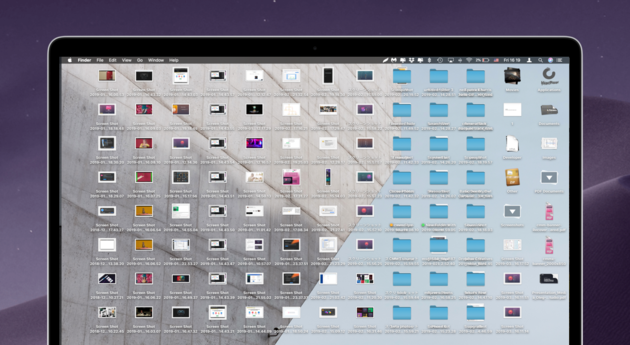
Image source: MacPaw.com
A desktop is not a place to keep all your files on, yet some people still end with too much stuff on their desktops.
Every icon consumes resources. An icon has to be rendered every time you switch between a desktop and another window. Instead of cluttering, put icons in folders and transfer the folders to another location.
Method #4 – Optimize Website Browser
Website browsers can become a chore to deal with if you are not careful. Extensions and add-ons might seem like a neat idea at first, but oversaturating the browser and installing every extension you find useful will only slow it down.
Additional features like grammar checkers are useful, but if it comes at the cost of browser speed, you need to reconsider which add-ons should stay and which should be gone.
Having multiple tabs open, even if they are idle, also consumes memory. Keep the number of open tabs to a minimum as well.
Method #5 – Pay Attention to Activity Monitor
Activity Monitor is great for finding processes that consume the most resources. Launch the tool and sort applications by CPU usage.
If you notice that some processes consume a lot, look for alternatives if possible. Or consider deleting them altogether.
Method #6 – Remove Startup Items

Take control of the startup menu. Do not wait around for apps to load when you do not need them. Go to System Preferences. Click on Users and Groups. Select your username. Choose Login Items and untick the boxes next to apps that are shown.
The next time you restart the Macbook, there will be no need to wait around for every application to load.
Method #7 – Update the OS and Apps
Updates provide stability and a performance boost. New Macbooks have better hardware and more features. However, you can still benefit from updates, even if your model is older.
The OS updates are more seldom than app updates, but whenever a new version is out, be sure to install it at your earliest convenience.
Method #8 – Reinstall the OS
Sometimes, a huge update for the OS can lead to more problems than fixes. If you notice that your Macbook is underperforming after a new OS version, go back to the previous version and see whether that restores the status quo.
It is likely that there will be a hotfix coming soon, but if you are unable to use the Macbook with the most recent update, have some patience and stick to an older version for a bit.
Method #9 – Tweak Visual Effects
Visual effects should not be present if you are looking to increase performance and save battery life. Go to Dock via System Preferences and untick the boxes from these two options – “Automatically hide and show the Dock” and “Animate opening applications”. You can also change the Genie effect to Scale effect.
Method #10 – Scan for Viruses and Malware

Image source: Stockvault.net
You read a lot of news about cybersecurity threats and believe that only big companies are on the target list. This train of thought leads users to think that they do not need anti-virus in the first place.
The idea of not having anti-virus in the background at all times cannot be justified. There is no reason to risk your data. Moreover, even a small virus can become a severe problem if you are not careful. It will start to eat up disk space, slow down the computer, and make it difficult to use the Macbook.


