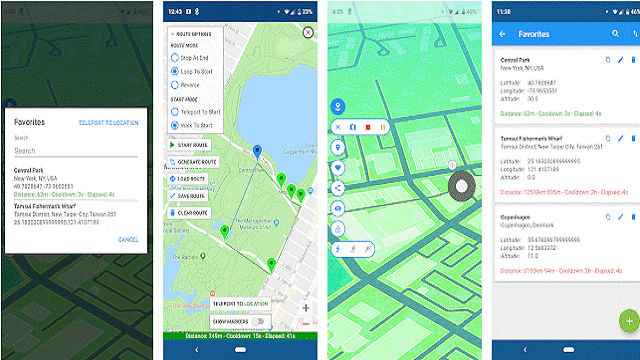Unlike Android, spoofing your device’s location on an iPhone can be tricky if you don’t use the right tool. That is why I would recommend using dr.fone – Virtual Location (iOS) which is a proven solution to spoof with fake ios gps. With one click, you can teleport your device’s location to anywhere in the world. It also has different modes to simulate our movement on a route and also use a GPS joystick to move realistically in applications like Pokemon Go. Here’s how you can use different modes of dr.fone – Virtual Location (iOS) to meet your requirements.
Nowadays, many people are looking for a way to change the GPS location on their iPhone. Since Apple company released iOS10, no official tool can support iOS10 jailbreak currently. As a complete content management tool for iOS devices, iTools can now help iOS users to change GPS location easily.
iTools can manage the content of iOS devices. You can also transfer and backup almost everything on your iOS devices, including music, photos, contacts, files, videos, applications. iTools is compatible with all iOS devices, including iPhone of any model, iPad and iPod. And it can be installed on both Windows and Mac computers. ITools has followed the progress of the iOS device since iPhone3. It helped more than 10 million iOS users manage their iOS devices in an easier and smarter way.
Now iTools has “virtual location” feature for both Windows version and Mac version. Which is really good news because it doesn’t matter if you are using Windows computer or Mac computer, you can download the version relevant file from iTools and use it to change GPS location on iPhone.
Many iOS users like to use iTools to change the GPS location as it is very practical in daily life. For example, you can get to know a place better before you travel there; Sometimes you can fool your friends or colleagues with the fake gps ios location; Some people use this function to book the job; Other people use it to play games like Pokemon Go.
- Prevent location sharing with social media apps
Most social media apps like Facebook or Twitter and dating apps like Tinder like to ask about your current GPS location. “Tricking” your iPhone’s GPS can help you avoid specific marketing campaigns, or in the case of dating, it can help you get potential matches in a new area.
- Get the edge in a location-based game
One of the most popular location games of this century is Pokémon GO. The game requires you to travel to various locations collecting different types of Pokémon. Spoofing your iPhone’s GPS location can help you fool the game that you already made the trip to a particular location, allowing you to get more types of Pokémon.
- Increase the GPS signals in your real location
In case the GPS signals in an area are not strong enough, spoofing can help establish your true location and thus make it easier to locate.
Fake GPS location without jailbreak
We already know the situations where people need to spoof the GPS location. Next, we will discuss 6 easy ways to change iPhone location seamlessly. Before the introduction, below is a comparison table that summarizes the methods to spoof your iPhone GPS location without jailbreak.
- Fake location on iPhone without jailbreak – Cheat apps that require GPS location. Applications that request access to your GPS data will believe that it is in the place you set in the software. And you don’t have to worry about locking your phone or installing questionable packages.
- Simulate movement with custom speed: If you have a game that requires walking, like Pokémon Go, you can plan the route by setting the movement speed. That means you don’t have to go for a walk to hatch Pokémon Go eggs.
How TO Work
- Get the app.
- You will need to enable developer options on your phone. Go to your settings, scroll down and select the system option. From there choose “About phone” and quickly tap on the build number. After this you will need to check the security of your lock screen and then voila, your developer options will be unlocked. To locate them, tap the Back button once and select the new Dev Options item.
- Now that you’re inside the developer options menu, first make sure the switch at the top of the list is on.
- Next, find the Select mock location application option. Choose the fake GPS location or whatever app you have installed on your device.
- Open the fake GPS location app or the app you have decided to download. For the fake GPS location, you can pin your pin to a general location or search for a specific address. After that hit, wow, and you should be faking. The next step is to test it in some apps, so enjoy your newfound freedom.