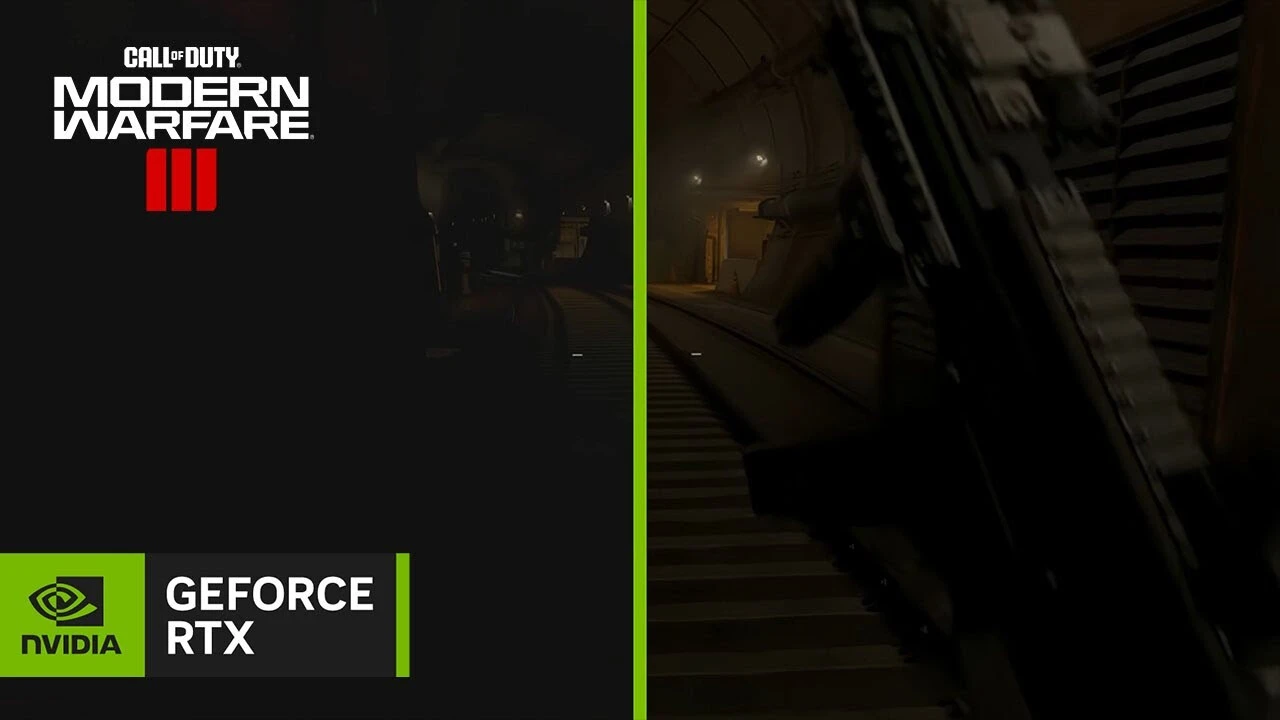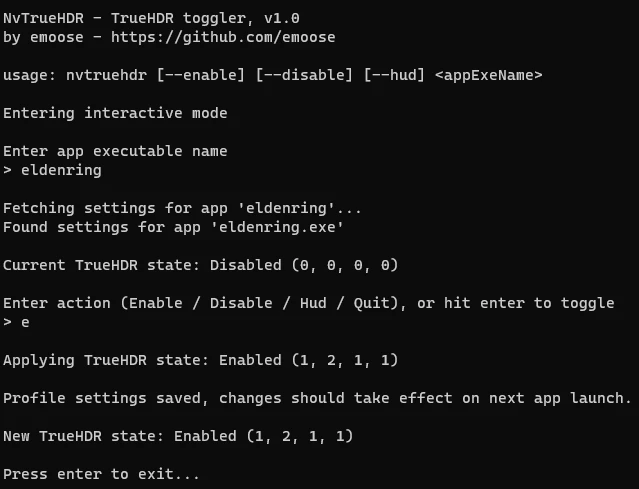NVIDIA is said to have been developing an automatic High Dynamic Range (HDR) implementation for games originally using Standard Definition Range (SDR). The modding community has already released software to enable this feature.
NVIDIA’s latest technology, RTX Video HDR, enables users with GeForce RTX graphics to transform any Standard Definition Range (SDR) video into HDR. While not as optimal as genuine HDR, hardware constraints exist (requiring RTX GPUs and monitors with true HDR support). Nonetheless, this offers a novel way for a specific user group to enjoy content in a different manner.
NVIDIA’s previously undisclosed feature seems to serve as a substitute for Windows’ integrated AutoHDR mode. This technology is crafted to enhance color range and vibrancy in Standard Definition Range (SDR) games, particularly older DirectX11/12 games not originally equipped for HDR support. The HDR feature from NVIDIA purportedly relies on Tensor cores, suggesting that activating this functionality might result in a performance decrease.
As per “emoose,” the mod’s creator, the NVIDIA technology is expected to work with all DirectX 9, 10, 11, and 12 games, with potential support for OpenGL and Vulkan games pending further feedback.
Feedback from Redditors who have already tested the feature indicates improved results compared to Windows AutoHDR. The performance impact of enabling RTX HDR in games appears to differ based on the title, with some users even claiming it delivers a nearly native HDR experience.
While we generally discourage the use of mods requiring executable files, this particular modder has a reputable history, with numerous gamers having already tested and validated their work. However, caution is advised regarding the application of this technology in online games. It is important to note that this feature is exclusive to the latest 551.23 drivers and is compatible only with Windows 11.
Here is how to use NvTrueHDR:
●First enable HDR on all connected displays, and disable Windows AutoHDR.
●Extract the ZIP somewhere and run the NvTrueHDR.exe file.
●Enter the name of the game EXE when prompted, you will then be asked whether to enable it/disable it/enable on-screen HUD, make your choice and then press enter.
(If the tool can’t find the game profile, try adding it in NV Control Panel’s “Manage 3D Settings” page & apply settings after adding it, then try using the full path to the game EXE)
Recommend picking the “HUD” option first to make it draw an on-screen indicator on top-left, letting you know if it’s active, once you know it works you can then re-enable it without the indicator (certain games may enable RTXHDR without drawing the indicator however – YMMV)
●The tool should let you know whether the settings were saved successfully, now launch the game and hopefully it should then take effect
Source: NexusMods