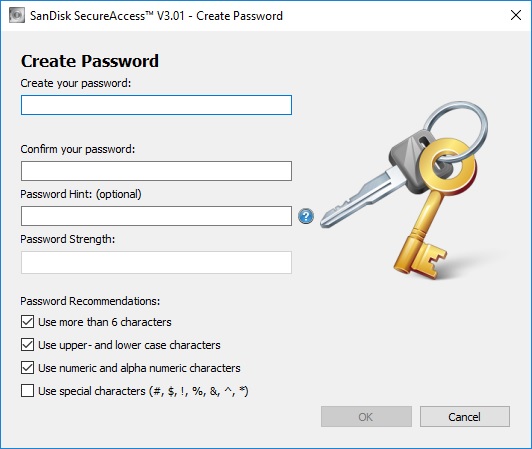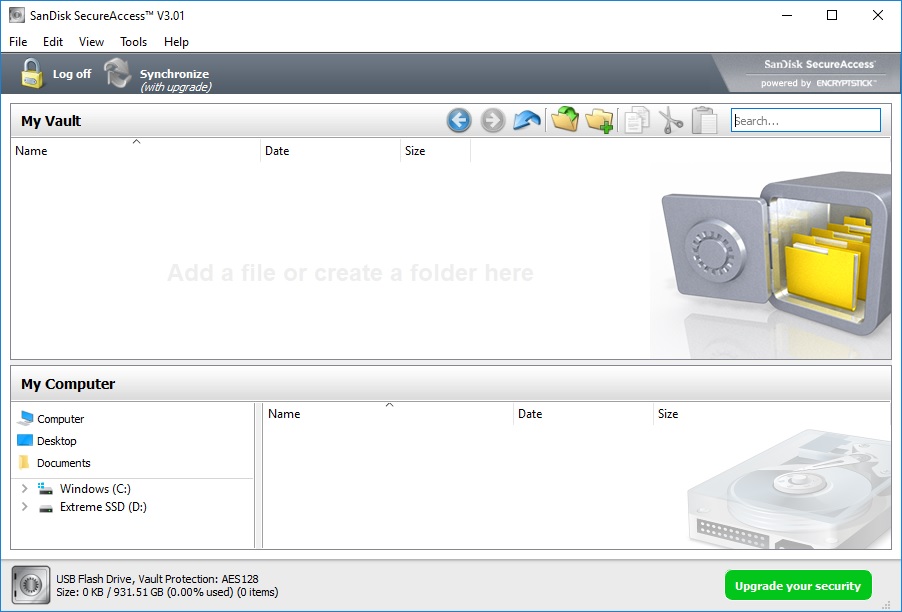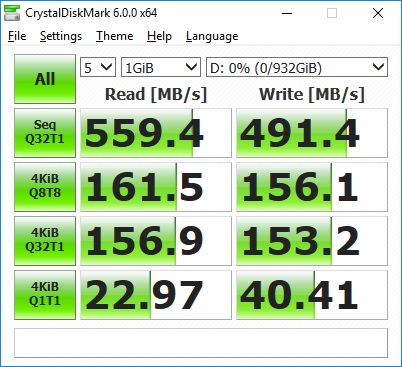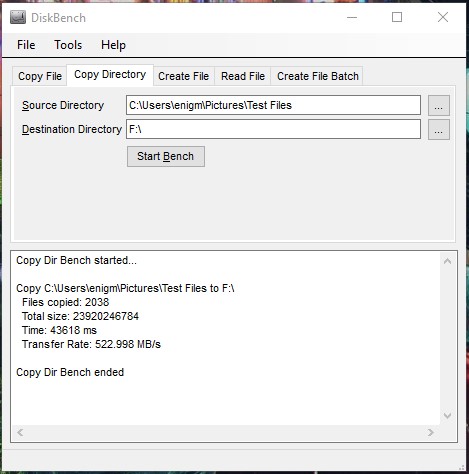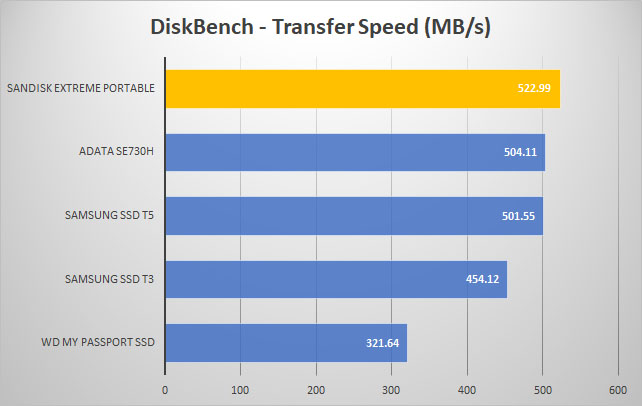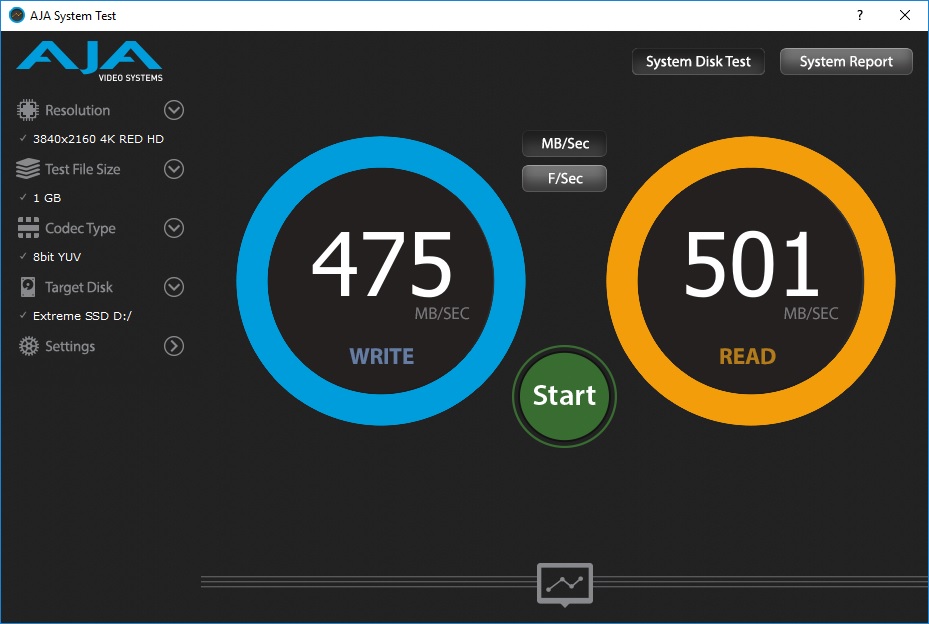Software & Testing
When you plug the SanDisk Extreme Portable SSD into your PC it will work right away, but you will notice there is an installer included on the drive. You don’t have to install anything, but you are likely going to want to install the SanDisk SecureAccess software. When you go to install the software it will prompt you to create a password.
SecureAccess puts a “Vault” partition on the drive which is password protected with AES128 encryption so you know that your files will be safe if you happen to lose the drive or it is stolen.
To test the drive we will first be running CrystalDiskMark, this will give us a good idea of read and write speeds of the drive.
Very impressive results here at 559.4 MB/s read and 491.4 MB/s write. So how does that compare to other portable drives out there? Well we went ahead and compared the SanDisk Extreme Portable SSD to the WD My PassPort SSD, ADATA SE730H, Samsung SSD T5, and Samsung SSD T3.


Now we move on to DiskBench. Here we copy 2038 files which are a mix of RAW and JPG images totaling 22.2 GB. DiskBench lets us know the transfer rate after the transfer has been completed.
Using DiskBench and transferring multiple files we can see that this drive performs the best out of our test group of drives.
We’ve added the AJA System test to our testing arsenal for portable drives. It tests different types of video formats and gives you throughput results for the drive. Our configuration was 4K RED HD footage, 1 GB test file size, and the 8bit YUV codec.
Again, we have great results, here is how the drive stacked up against the others.