Thinking of upgrading to the newest Amazon Firestick in 2020? Then here’s a guide showing you why it’s the most in-demand streaming device for the season!
You’re probably familiar with all the popular streaming services like Netflix, Amazon Prime, Hulu, BBC iPlayer, and Disney Plus that has hit the shelves. But, what if I told you that the best way to get all of them under one roof is by using the 2nd generation Amazon Fire streaming stick?
Yes, there are many other popular options like Roku, Google Chromecast Ultra, or Apple TV 4K, but nothing comes close to the this powerhouse. Amazon introduced it as the fastest selling and most versatile device, and if you go through its specs, you’ll understand just why. What also makes it unique, is that the device is powered with the smart-voice features of Alexa
In this review, I’ll be discussing why Amazon’s Firestick hit the top of the chain in such a short time; covering its features, user-friendliness, price, versions (upgrades), and more. You’re just a step away to transform your TV into the best HD streaming device from anywhere in the world.
Let’s begin.
Amazon Fire TV Stick
In laymen’s language, it’s a portable streaming device that’ll spruce up your TV into the ultimate cinematic experience. The design and build is durable, and you can take it along with you wherever you go, plug it into an HDMI port, and you’re good to go. It holds a large amount of channels, movies, TV shows and more that you can choose from, with the addition that it allows you to download and sideload unlimited streaming/gaming apps on to its platform. It really is more than you bargained for.
Let’s talk about the Amazon Firestick Design and what’s in the box
Firstly, the box comes with the HDMI stick, a USB cable, a USB power adapter, an HDMI USB cable, and a pair of AAA batteries, and the Alexa Voice remote.

The HDMI cable is something you won’t receive with other streaming sticks like Roku. It allows you to plug in the stick using the extension for ports that are hard to reach.
If you’re interested in how portable the Fire TV stick is, it measures around 85.9 x 30.0 x 12.6mm (3.4″ x 1.2″ x 0.5″) that fits right in at the back of HDMI port of your TV. Just in case you find the Firestick HDMI cable am little too big to plug in to the port, it also offers a male-to-female HDMI cable that comes with the set.
What’s the inside like?
Compared to the previous Firestick, this version has many upgrades in its system. It comes with dual-antenna WiFi upgraded from an 802.11n to an 802.11ac, a quad-pro CPU, a Dolby support of 5.1, 1GB RAM, 8GB storage, and a Bluetooth version of 4.1. The only specs that weren’t included for upgrades is that it still covers a resolution of 1080p for streaming on a non-HDR stick. However, this is still pretty impressive for its price.
What’s new?
Even though the specs are a little similar to the previous version of Firestick, there is on unique addition to its collection and that you’ll find on the Firestick remote. The design is still the same, but what’s added is its impressive voice control button that brings out Alexa. This allows you to voice control through the directories instead of having to type it down.
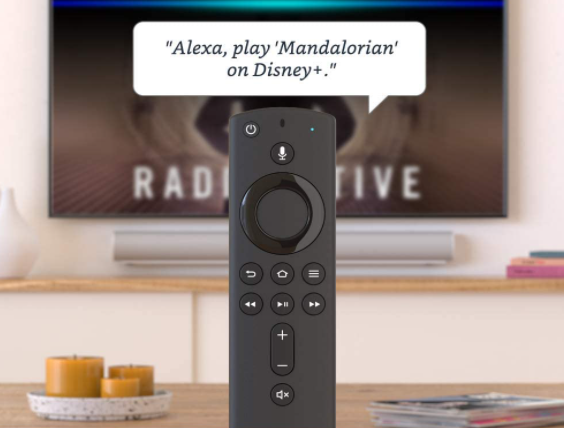
Additionally, you’ll also have the option to use the remote to jet start an on-screen keyboard. However, you can only use the keyboard on apps that support this Amazon feature. For instance, BBC iPlayer has its own keyboard that comes with the app, using the Firestick keyboard will come to no use for it.
Firestick apps
Fire TV stick brings a whole world of apps, channels, TV shows, movies and much more! You’ll find around 500,000 shows and TV series on its platform.
Once you jet start Firestick, you’ll see a number of tabs on the home screen. It’ll consist of Amazon apps you’ve used, and movies/shows recommended by Amazon. It also includes a whole library dedicated to Amazon members, in which most of the content is free. If you’re not a paying member, you’ll have to buy the apps.
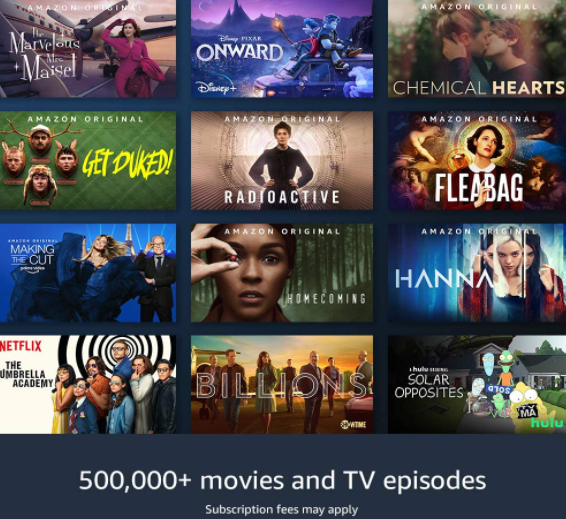
However, there are quite a few apps that aren’t available on Firestick, and some that are third-party apps. You’ll have to use the Sideloading method to download the APK files.
Also, keep in mind that even though you invest in Firestick, and mainly require it for streaming, you need to also consider the fact that certain apps might not be available where you’re located. For instance, you get yourself a Firestick, and have Netflix already installed in it, but this app might not be available because of your location.
To access restricted or geo-blocked services on your Fire device, you’re going to need the best VPN for Firestick to access it. We’ll get to that part towards the end of this review. Now, let’s talk about performance.
Fire TV stick performance review
The first thing that comes to mind for newer users, is whether Fire TV Stick is user-friendly and easy to navigate through for professionals and beginners alike. The best thing is that yes, Amazon’s Firestick does come with super simple instructions, and clear-cut menus that allows you to use the service to the max.
You won’t have an issue finding multiple apps that you recently downloaded. Everything is very clearly labeled and to the point. However, speaking of apps that are recently downloaded, they won’t be directly available on the home screen. Here’s how to find the apps that you’ve recently downloaded:
- Press down the Home key on the remote until a Window pops up.
- Now, click on “Apps”, and then on “Your Apps & Channels.”
- You’ll find the app you’re looking for in this tab.
- Once you find it, launch the app.
How affordable is Firestick?
Amazon’s Firestick is quite affordable and even more so as compared to other streaming sticks or devices. It costs around $39.99, which you can find on the Amazon Store. If you’re lucky you can even find it by a cheaper price depending on the sales.
What other versions of Firestick are there?
There are other upgraded versions of Firestick. There is:
- Fire TV Stick Lite – $29.99
- Fire TV Stick 4K – $49.99
- Fire TV Cube – $119.99
How to download apps on Firestick using a VPN
Now that we’ve come to the end of the Firestick review, I mentioned somewhere above that to download particular apps, you’re going to need the best Firestick VPN that can access unlimited blocked content from all over the globe.
However, you need to choose the right app since certain VPN services come with vulnerabilities. Always go through reviews and try the testing accounts for the best results. Here’s how to get started:
- First download the best VPN, by looking it up on the Amazon Store. If the app isn’t available you’ll have to download it using the Sideloading method by first installing the Downloader app.
- Once your VPN is installed, launch the app.
- Connect to the best server. For instance, if Netflix isn’t available where you’re located, then connect to a US server, and then download the app from the Store or either by using its APK link.
- Wait for it to download on your Firestick and that’s about it!
To conclude
So, what’s the final verdict? I believe that the Amazon Firestick comes packed with a boat load of features, upgraded specs, user-friendliness, and is pretty simple to navigate through. The added perk is the Alexa voice remote, but only seems to work on Amazon’s content. There are other Fire devices available, but if unhinged streaming is your main priority then you definitely should consider the Fire TV stick. It’s affordable and worth every penny in services.
Author/Bio: Jade Nazareth is a writer for topvpnservice. She takes avid interest in writing cybersecurity how-to guides and blogs on reliable security software reviews. She aims to inform the general public about the need of cybersecurity measures.


