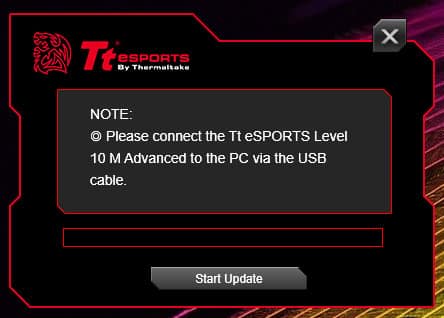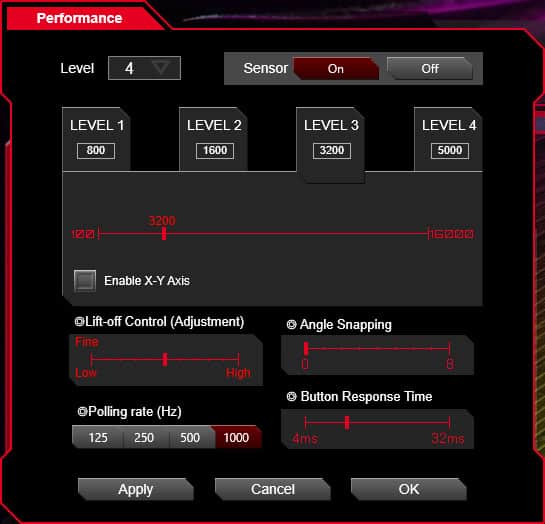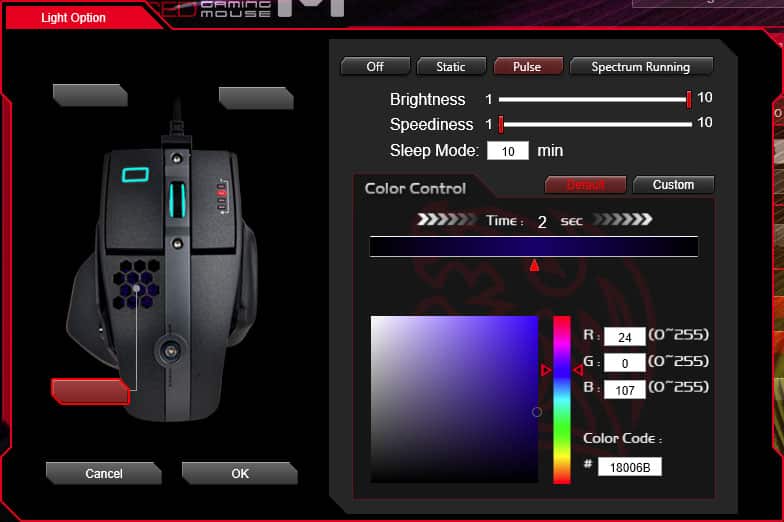Software & Lighting
If you plug the Level 10M Advanced into any PC it will work right off the bat without having to install any software, but if you are going to want to do any type of customization you’ll need to download the Command Center software, which can be downloaded from the product page. When you first run the software it will update the firmware on the mouse to the latest version.
One you are on the main screen of the software here you can configure and program the buttons on the mouse. There are a total of 11 buttons that can be programmed. You can have the buttons programmed as a mouse button, single keyboard button, macro, sensitivity switch, program launcher, profile switcher, and you can completely disable the button as well. The macro page makes it quite easy to record your macros. You have a total of 5 profiles that can be loaded or saved.


If you click on the performance button a new window pops up that allows you to set the 4 different DPI levels on the mouse. Again, the DPI can be fine-tuned in increments of 100 DPI. You can also change the lift-off control, angle snapping, polling rate, and button response time.
The software also allows you to customize the lighting on the mouse. There are three distinct lighting zones, the dragon logo under the palm rest, the rectangle on the left mouse button, and the scroll wheel. Each lighting zone can be controlled independently and each features RGB lighting. With the software you can set the color and brightness for each zone. There is also a pulsing mode and spectrum running mode which will cycle through the RGB colors. You also have the ability to turn the lighting completely off.
The lighting on the mouse looks good and is not that distracting either. Here are some shots showing off the different colors and the different zones with different color combinations (Click for full size images).