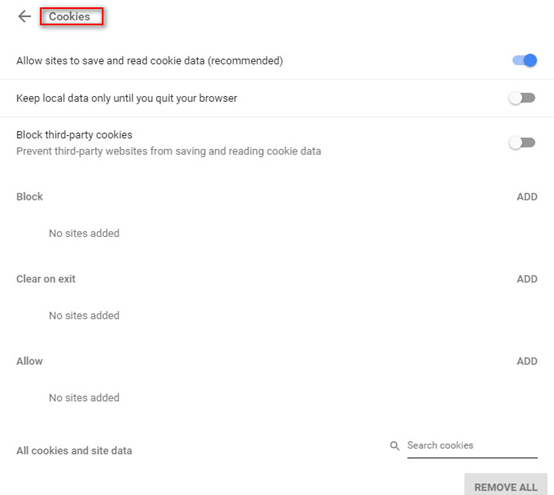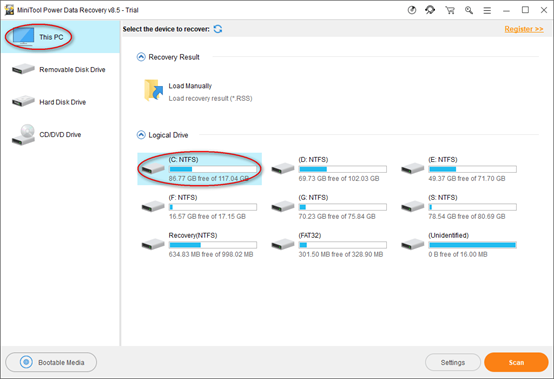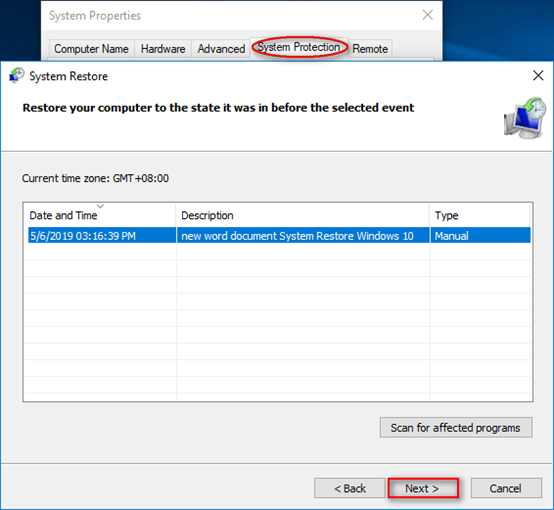Can You Recover Deleted History on Google Chrome
Google, a widely used web browser, is a popular among users. Like other web browsers, Google Chrome generates browsing history files (including page title and visit time) while users browse pages. These history files can remind users which pages they’ve been on and assist them to visit the pages again.
How to view Google history? It is easy. You just need to launch Google Chrome and click More option (shown as three points arranged vertically) at the top of right corner. Then, navigate to History to find the closed pages. Or use this easier approach – pressing Ctrl + H together in an opening Google page.
However, the Chrome history may get lost due to Windows update or careless deletion. It’s a common issue. Do you know how to rescue them? In this post, I‘ll show you different ways to recover deleted Google history.
5 Methods to Recover Deleted Google History
Method 1: Make Use of DNS Cache
After realizing Google history lost or deletion, please do not shut down computer. Then, make sure the internet connection works normally. Then, follow these steps to rescue deleted Google history by using CMD.
① Open Run dialog by pressing Windows + R. Then, type cmd in the text box and press Enter.
② In Command Prompt window, type this command ipconfig /displaydns and press Enter.
③ Wait for a while until the command finishes.
Now, go back to your Google Chrome and you will find the recently visited websites will be listed. Then, you can pick up the needed ones to open.
Method 2: Access Cookies
Cookies are made up of a group of text files stored in internet browser, containing all information of the websites you’ve visited. So, another option to find deleted Google history is to access cookies.
Here are the detailed steps:
① Click More option on the upper right corner.
② Click Settings and then Advanced.
③ Click Content settings under Privacy and Security section.
④ Cookies will be visible at the top of the list. Click it to find the items you want.
Method 3: View Deleted History via Log Files
Log files are also helpful to find Google Chrome history, especially the deleted long time ago. This is because index.dat file is a database file that is hidden in computer, saving all websites you have browsed. If you find and open the index.dat file, you can see all visited web pages. Now, please go to change the settings to show hidden files on your computer.
Method 4: Resort to Data Recovery Program
You can directly choose a professional data recovery program to restore deleted Google history. MiniTool Power Data Recovery is a nice choice. With the help of it, you are able to recover all kinds of deleted files, including Google Chrome history.
How to recover deleted Google history on Windows computer?
Step 1: Run MiniTool Power Data Recovery to see the main interface. Select This PC and choose C drive to scan as Google history are generated and saved in C drive.
Step 2: Wait a while until the scan ends. Alternatively, you can browse the found results to find the needed Chrome history during the scan. If you have found them, you can pause the scanning process.
Step 3: After finishing the scan, you can open the found folders to look for wanted items. Then, select what you need to recover by clicking Save. Set a storage location and press OK.
After completing these steps, you can go the specified storage path to check and use the recovered Google history with ease.
Method 5: Use System Restore
There is a simple way to find lost Chrome history – turning to System Restore. It will enable you to recover deleted Google history easily. Please follow the tutorial below to make it.
① Click Cortana icon. Type system restore in the search box. Press Enter to launch it.
② Click Next in the pop-up window. Then, choose a suitable restore point.
③ Click Next and confirm the restore point. Then, click Finish and wait for the process to end.
④ Just restart computer and open Google Chrome to see if the browsing history comes back.
Final Words
You may need to re-access Google history sometimes for important data. However, it would be disappointing since the history files have been removed manually or accidentally. This is a common issue, so we need to be prepared.
To solve the problem, I’ve summarized 5 practical fixes to recover deleted Google history. After reading all of them, you can choose one or more methods to have a try to complete the recovery as soon as possible because once the deleted history is overwritten, it’s hardly to restore any longer.
Hope this post can help you out. If you have any questions about MiniTool software, please leave your thoughts in the comment section below. Thanks for reading.