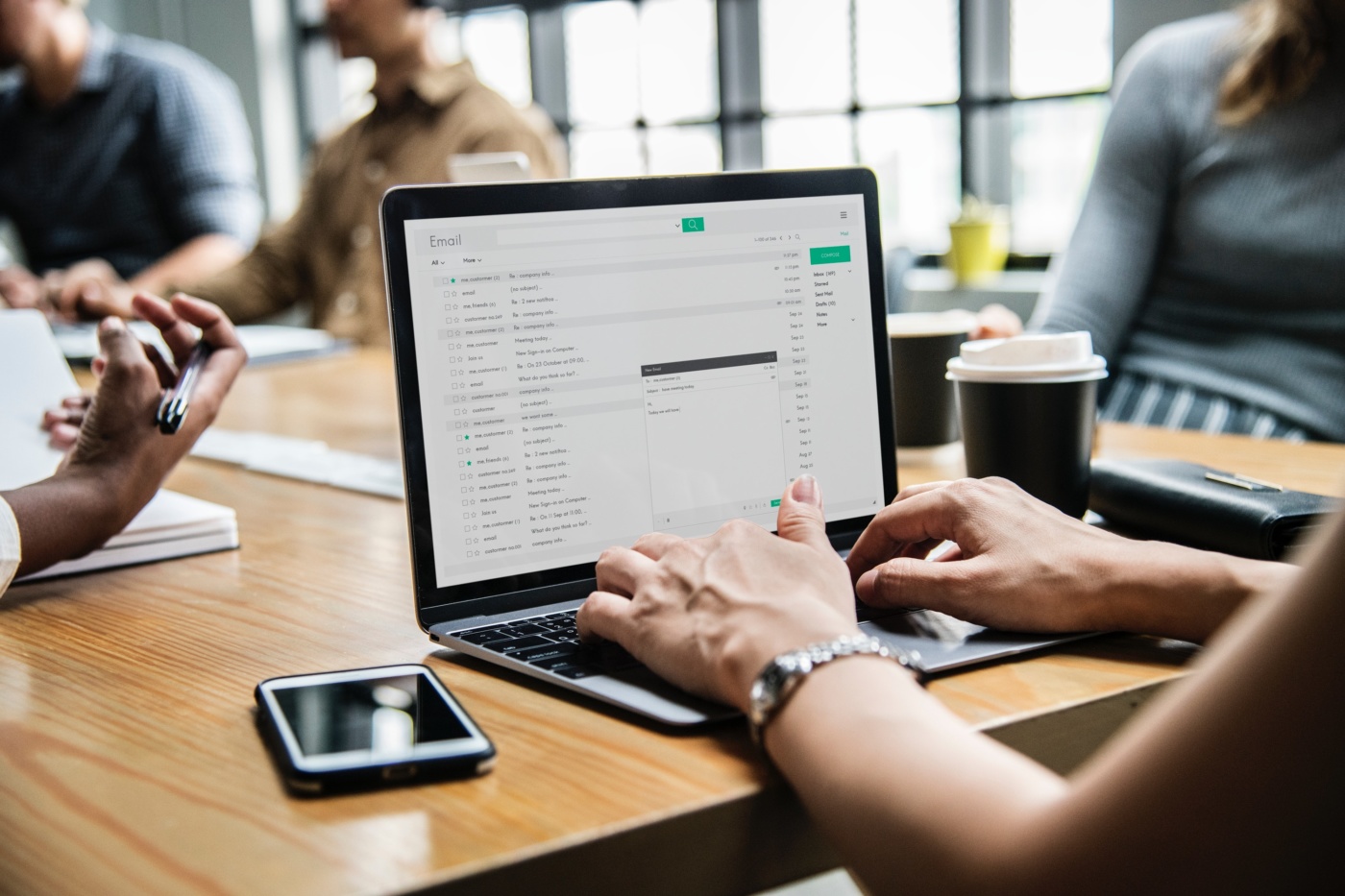“What is the difference between video file types? There seem to be many formats to a video file, and I wish to know the variance between them. Moreover, is it possible to convert MP4 to MOV? If yes, then how can I perform the format conversion process?”
There are over 1000 video file formats that you can use to play the file on your system, whether it be a computer, a smartphone, or a camera. However, video file types are a whole lot different than a file format of an image or audio. It is because each file system of the video comes with a different codec. Moreover, these formats are not mere extensions to a video; they are actually containers.
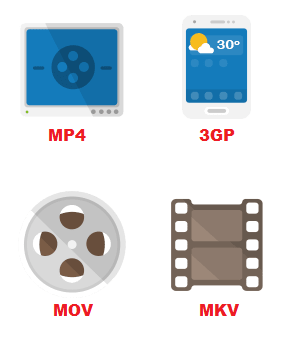
The main file extensions are containers as well. If you are wondering what a container is, then we will give you the answer:
“A Container is a bunch of different files bundled together. These files are generally audio/video codecs of a single video file. Sometimes subtitles are also embedded into such file types. The container will allow you to select codecs of both audio and video of your liking so that you could play it on your device. It is the reason why large video files such as movies are only available in formats that are also containers.”
In this article, we will be sharing valuable info on the top file formats of an average video. Additionally, if your device doesn’t support a specific file extension, then we will show you the method to alter the format of the video to make it playable.
- Part 1.Convert MP4 to MOV: – What are the Main File Formats for a Video?
- Part 2. Convert Video – Is it Possible toConvertthe File Format of a Video from MP4 to MOV?
- Conclusion
Part 1.Convert MP4 to MOV: – What are the Main File Formats for a Video?
A typical file type of a video comprises of different codecs and containers. These attributes provide you with the means to play any kind of video on your device. You already know what a container is, and in this section, we will name the top file types that work as containers to provide a flawless playback experience.
- MP4 – The MP4 is the most common file type available for a video. It is because the storage size of such files is relatively small. Moreover, you will be able to stream the video in quality resolution.
- MOV – This file type is most compatible with Apple devices. The company itself created it for its Quicktime media player. Outside the Apple devices, this format isn’t much consistent, mainly due to the large storage size of a typical file.
- AVI – If you want to enjoy a topnotch streaming experience, then you have to play a video with the AVI file format. The extensive range of audio and video codecs make the playback quality exceptional. More importantly, the file type is highly compatible with a large number of devices(computers, smartphones) and media players.
Still, there may come a time when you won’t be able to play a specific video file to the incompatibility of the file type with your device. Under such circumstances, you would need to change the format of that video using a video conversion tool such as the UniConverter.
In the next section of the article, we will describe the fastest way to convert video file format with the UniConverter.
Part 2.Is it Possible to Convert the File Format of a Video from MP4 to MOV?
The UniConverter by Wondershare is capable of converting the format of a video to 1000+ different file types. The newly released version 12 offers file conversion at a 30x faster rate of a standard file converter. Read the steps stated below to find the best method to convert MP4 to MOV:
Step 1. Load the Video to the Wondershare UniConverter:
Download and install the UniConverter on your computer and launch it immediately. Click on the Add Video button to import the MP4 file to the software.
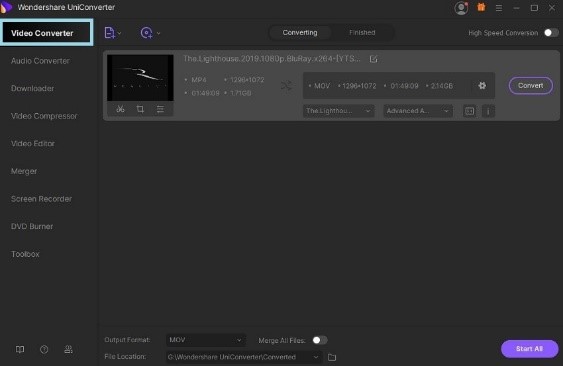
Step 2. Customize the Video Settings and Change the Output Video Format to MOV:
You will need to adjust the settings of the uploaded video. Click on Settings and then the Video tab. From there, hit the MOV format and click on create to finalize the settings.

Click on the File Location section at the bottom of the interface to select any new destination for the converted video.
Step 3. Start the Conversion on the UniConverter:
Click on Convert and let the software change the file format of the MP4 video to MOV. The whole process will take not more than 10 minutes of your time.
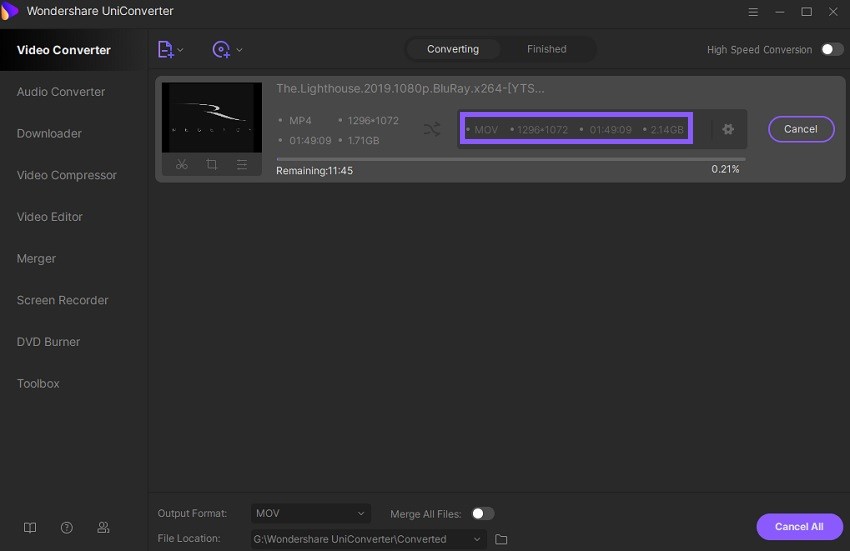
Conclusion:
Now you know the different video types and the main difference between containers and codecs. Most video file types are compatible with the majority of the devices, including computers and smartphones. Still, if the video doesn’t play well on your system, then you can easily change the file format of the video to the more compatible one. To change the extension of the video while keeping the original quality intact, we recommend that you use the UniConverter.