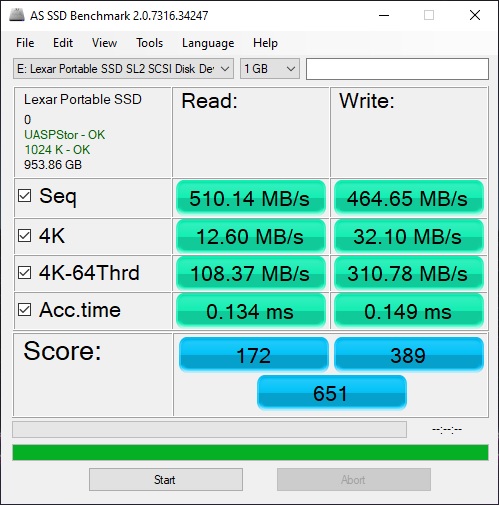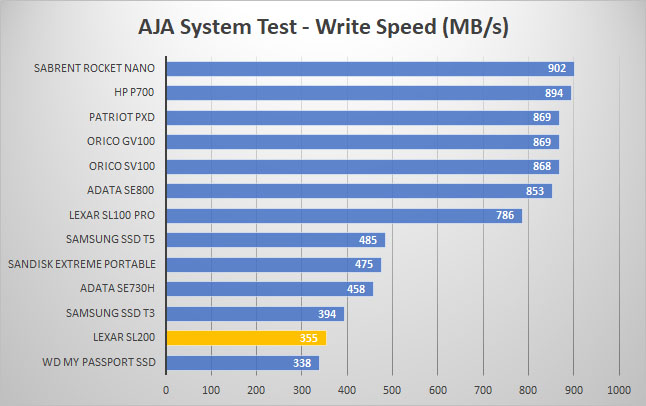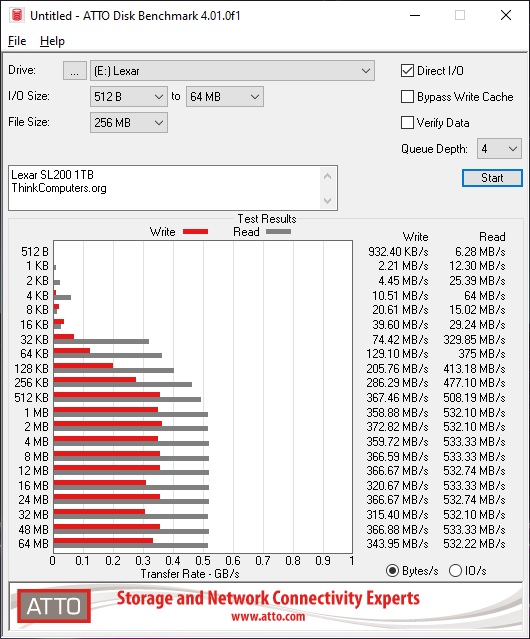Setup & Testing
Getting the Lexar SL200 setup and running is extremely easy, just plug it into an open USB Type-A or Type-C port on your computer. Once plugged in Windows will automatically detect it and you’ll be good to go. The drive is formatted as exFAT by default and the 1TB version has 953GB of usable space.
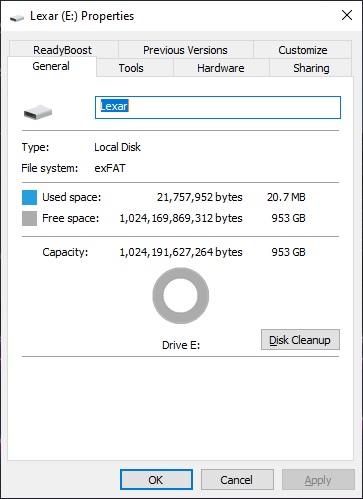
The drive is not empty, it comes with both Windows and Mac versions of Lexar’s DataSafe software. This software gives users 256-bit AES encryption to help protect your essential files.




For testing we will be running the Lexar SL200 against other portable solid state drives we have on hand so you can see the difference between the drives. As a reminder Lexar lists the speeds of this drive at 550 MB/s read and 400 MB/s write. First up we have CrystalDiskMark.
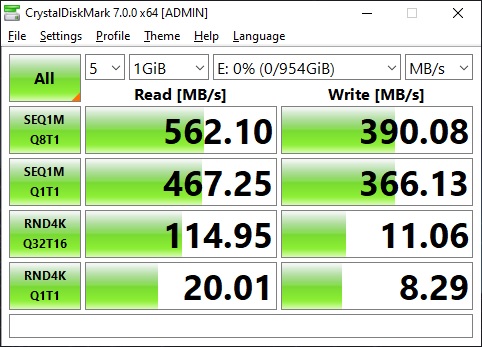
As you can see we have sequential speeds of 562.10 MB/s read and 390.08 MB/s write. Here is how the SV100 compares to other drives in that test.
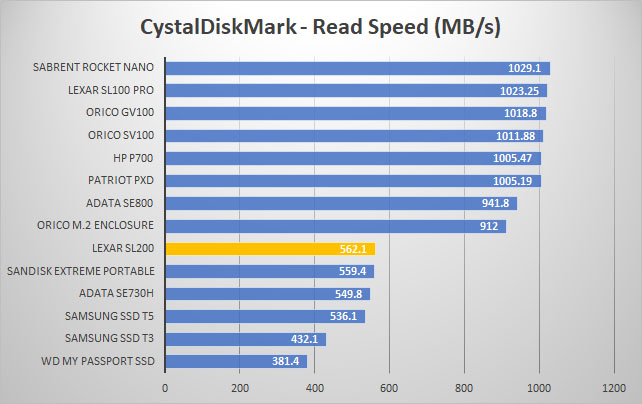
Next we run the the AJA System test. It tests different types of video formats and gives you throughput results for the drive. Our configuration was 4K RED HD footage, 1 GB test file size, and the 8bit YUV codec.
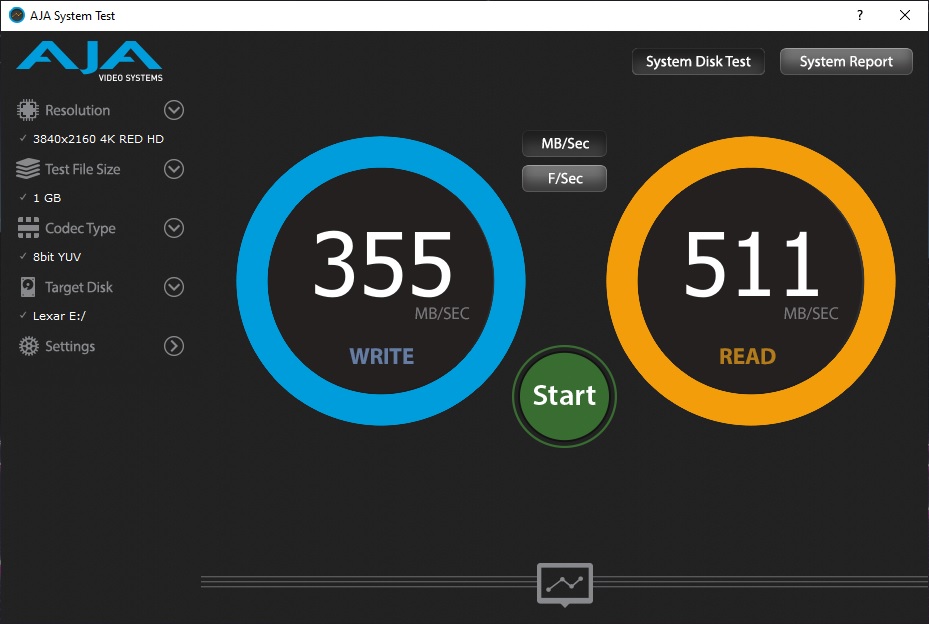
And those results compared to other drives.
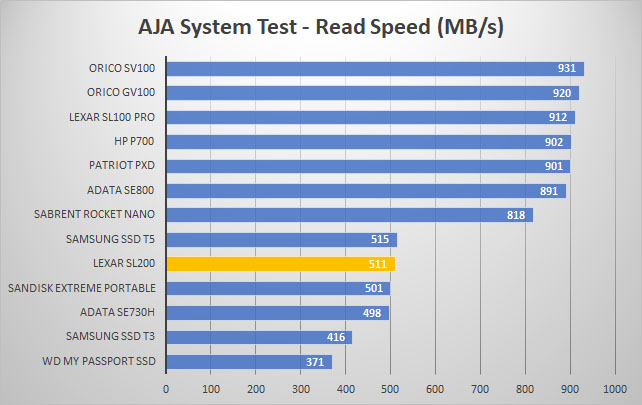
Next up is the USB Flash Benchmark, which will transfer various different file sizes to the drive and record the transfer speeds.
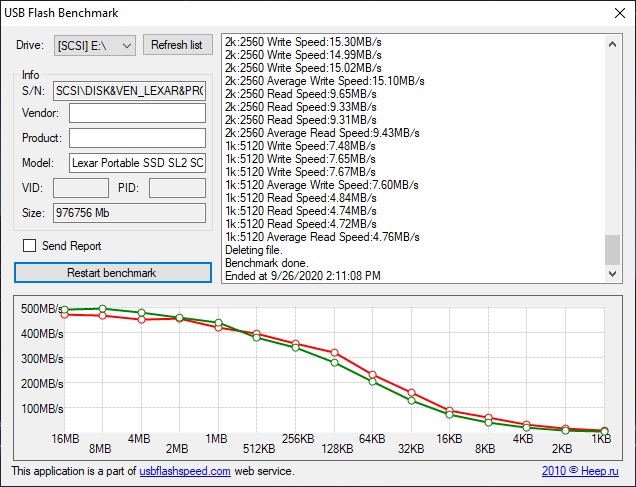
We have also added the AS SSD Benchmark and ATTO Disk Benchmark to our portable storage testing.