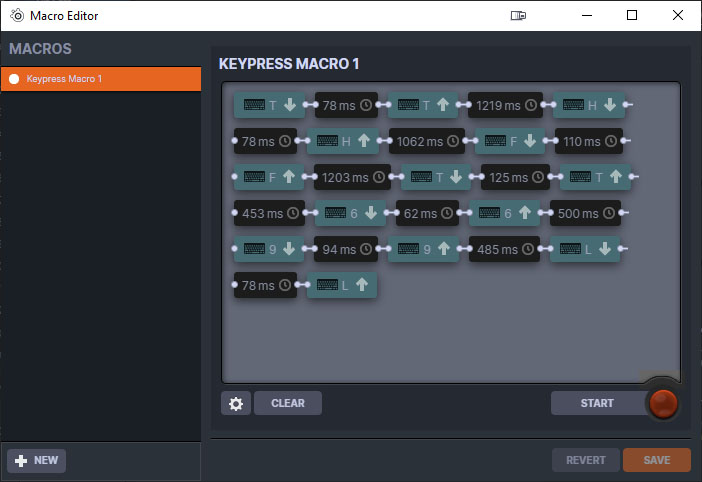Software & Lighting
When you plug in the mouse dongle you’ll be asked to download the SteelSeries GG software. We will mainly be focusing on the Engine section of the software. In the Engine section you should see all of the SteelSeries devices you have connected to your PC. On the Aerox 9 Wireless section it does show you the battery level of the mouse and how it is connected. You can also easily set each configuration for your devices from a drop-down menu.
Clicking into the Aerox 9 Wireless brings up a configuration window. Here is where we can really set all of the different key bindings and settings. All of the buttons on the mouse are of course reprogrammable and we can set the 5 different DPI levels on the mouse.
When it comes to reprogramming the mouse you can of course select other mouse buttons, keyboard buttons, macros, media controls, launch applications, Windows shortcuts, and more. There is also a built-in macro editor that allows you to easily create and store your macros. These macros will work across all of your SteelSeries devices.
We can switch to Illumination settings by pressing the Illumination tab. Here we can see that there are three different lighting zones on the mouse and we can configure each of them individually.
The three different lighting zones are mostly located under the mouse with one shining out of the back of the mouse. Like most mice the RGB looks nice, but is nothing to write home about.