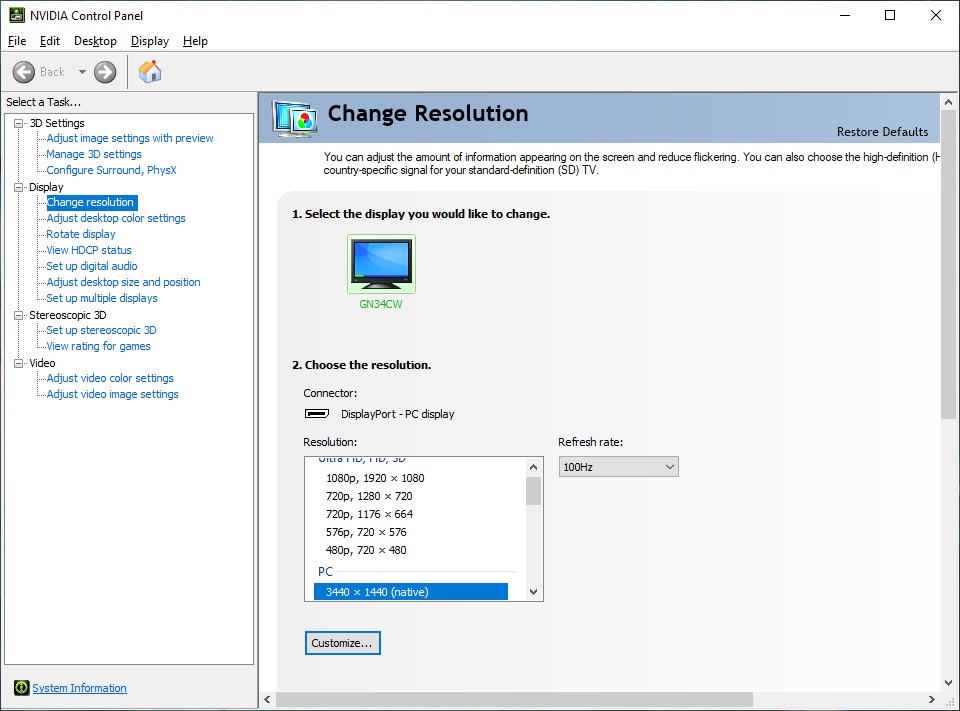General Setup & Usage
So with some of the previous Viotek displays when we would plug them in they would not be running at their optimal settings / resolution. With the GN34C this was not problem. Upon booting up and going into the NVIDIA control panel we confirmed that the display was running at 3440 x 1440 at 100 Hz. We also do have the option to run the panel at 60 Hz as well.
To test to see if we are in fact running at 100 Hz, we went over to Blur Busters and ran the UFO Test. As you can see we are running at 100 Hz over DisplayPort.
Another thing you are going to want to see when you receive any monitor is if there are any dead pixels. This can easily be done using the Deal Pixel Test. Running through it we did not encounter any dead pixels. Even if we did Viotek has a dead pixel zero-tolerance policy. If you for any reason have a dead pixel within the 1-year warranty time-frame Viotek will replace your monitor.
Before you start really using the display you might want to run through the menu and customize things. When you first bring it up there is a small menu that allows you to go into a larger menu, switch modes, turn on a cross-hair in the middle of the screen and power off the display. The buttons under the screen are pretty easy to access, but as I said I really prefer the joysticks we’ve seen on other displays. The different modes offered are Text (low blue light), Movie, Game, FPS, RTS, and Standard. The display also supports picture-in-picture so you can have multiple input sources connected at once.




I have been using this monitor for a few weeks now and I have to say that I really do like it. If you are moving from a dual monitor setup or even a single 16:9 display it will take just a little bit to get used to. You’ll eventually get really used to snapping different Windows to each side of the monitor and truly multi-tasking on a single monitor. This display is more or less like having two monitors on the same screen, but without the annoying border in the center. Also I am not moving my head as much as everything is right in front of me rather than on two different displays.
One thing this large working area is great for is content creation. Using Adobe Premier I can have this very large workspace with a long timeline that I can easily access without having the scroll through it like I had to do on smaller monitors.
When it comes to image quality this monitor performs quite well. As a reminder this is a VA panel. One thing I always test while also doing the dead pixel test is how black and actual blacks are. Are they more towards grey or black? The more towards black and better and this display falls more towards black. Obviously this monitor is not designed for professional editors as it is not an IPS panel. The colors are good, but do not compare to say a professional monitor.
Finally we round out our testing with gaming. With our RTX 2080 equipped system we were easily able to push the 100 FPS in many different games. I played a lot of Battlefield V and Apex Legends on this display. These FPS titles look good, but in certain situations there is some motion blur. This is typical for first-person shooters and if you are serious about gaming you shouldn’t be looking at this display anyways, you should be going for a 144 Hz or even 240 Hz display at a lower resolution. But the fact that you can game at 100 Hz at this larger resolution is pretty awesome and is perfect for a more casual gamer.