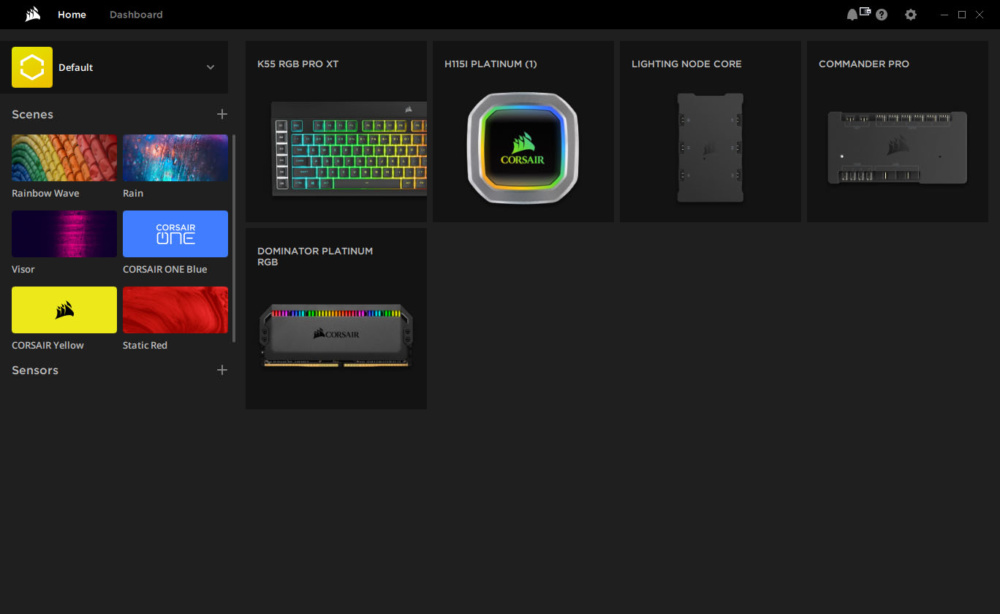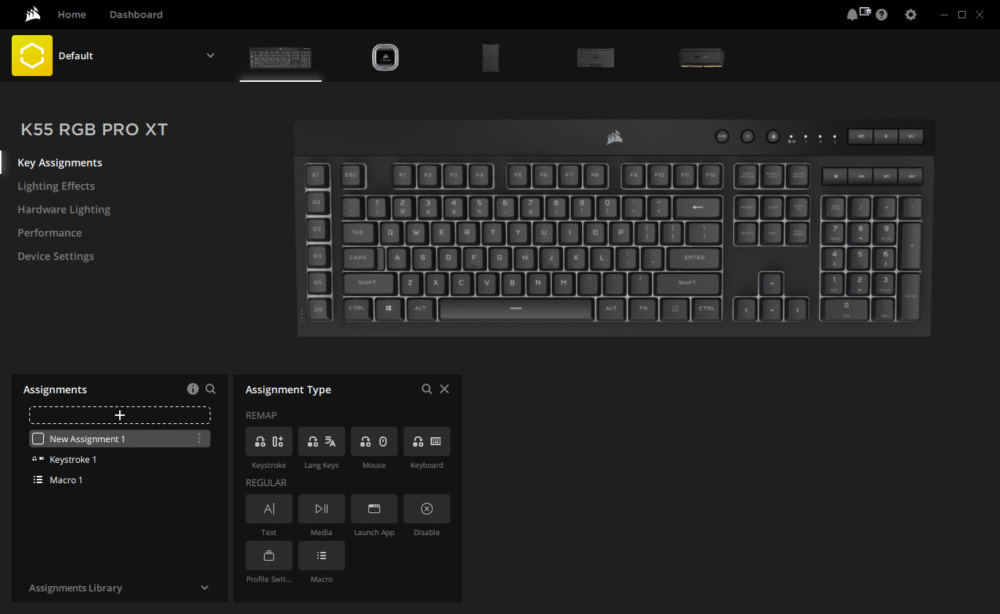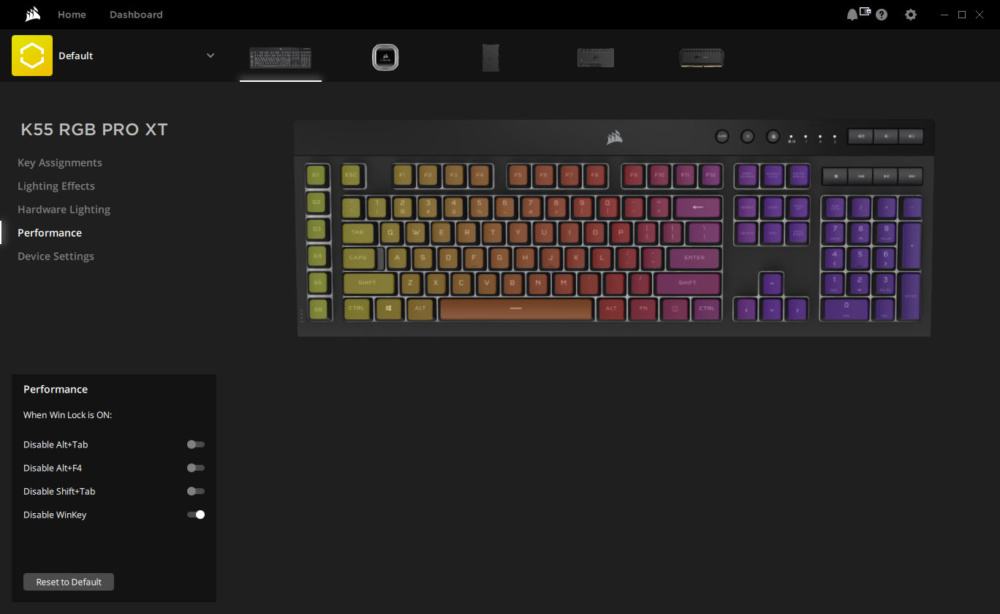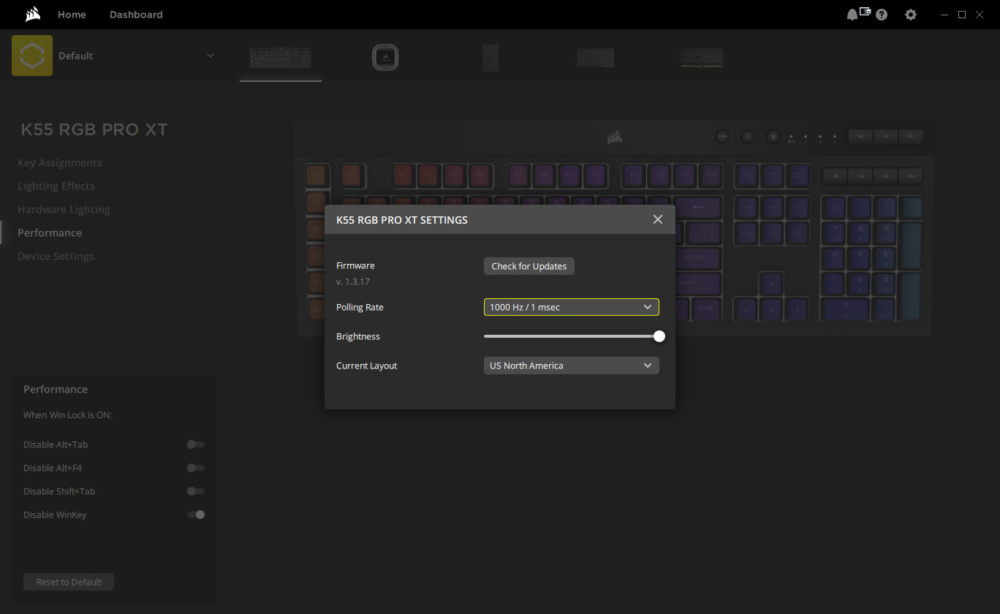Lighting & Software
When you first plug in the keyboard you’ll notice it light up with RGB lighting. The overall lighting is very good and fluid. This is expected as Corsair is one of the best at RGB lighting.




Now the keyboard will work without any software but if you want to get into any type of customization you’ll need to download Corsair’s iCUE software. Opening up iCUE you should see all of your Corsair products listed on the main screen. If for some reason you do not see the K55 RGB Pro XT be sure to update to the latest version of iCUE.
Clicking on the K55 RGB Pro XT icon we are brought into its options. The first option on the left is Key Assignments. Here we can fully remap the keyboard. Each key can be reassigned to a keystroke, mouse button, text, media controls, launch an app, switch profiles, a macro, or be completely disabled.
The next two options are for lighting. First is Lighting Effects and the other one is Hardware Lighting. Basically Hardware Lighting is the effect you want if you aren’t running iCUE. This keyboard supports per-key lighting and you can easily select which keys you want to add an effect to. There are a handful of presets and of course you can link all of your Corsair devices to have the same effect.
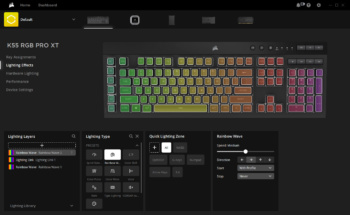
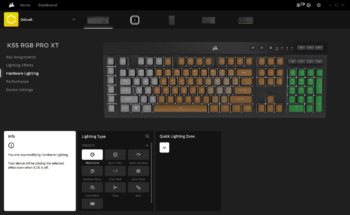
The next setting is Performance, where you basically set what keys get disabled when you have Windows lock turned on.
Finally there is device settings. Here you can update the firmware on the keyboard, set the polling rate, lighting brightness, and layout.