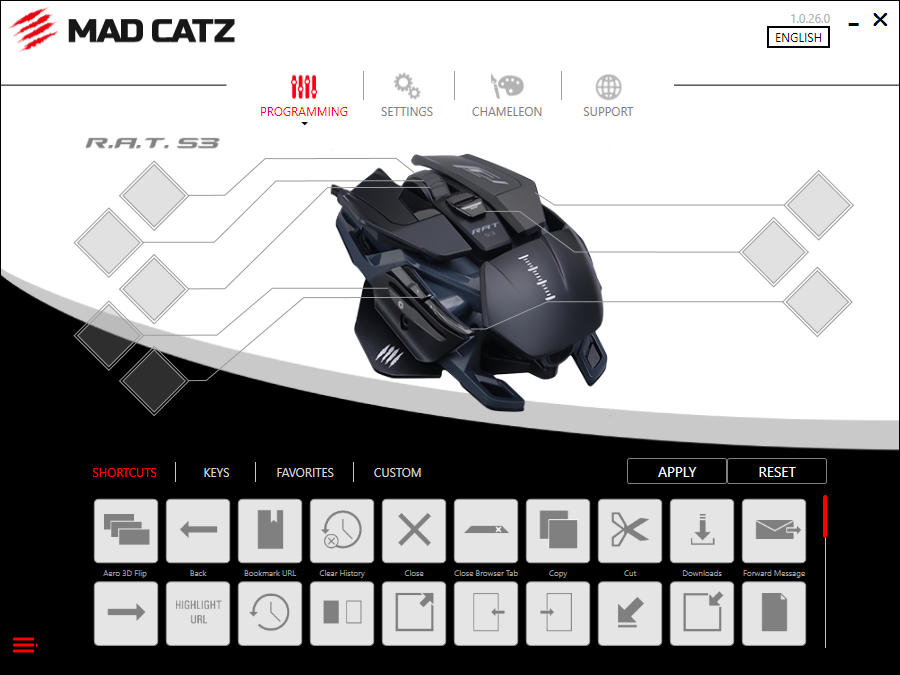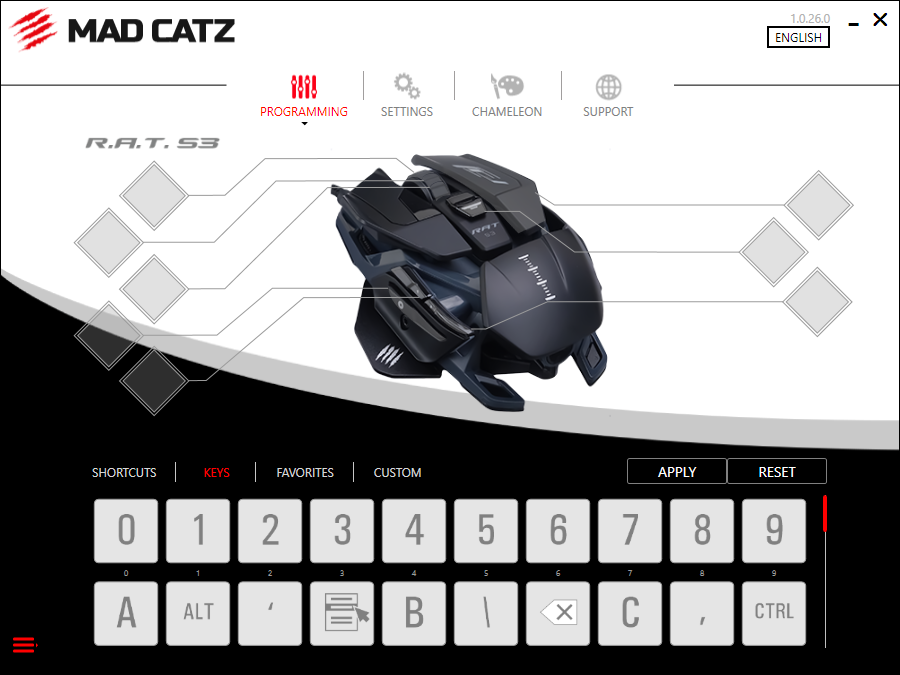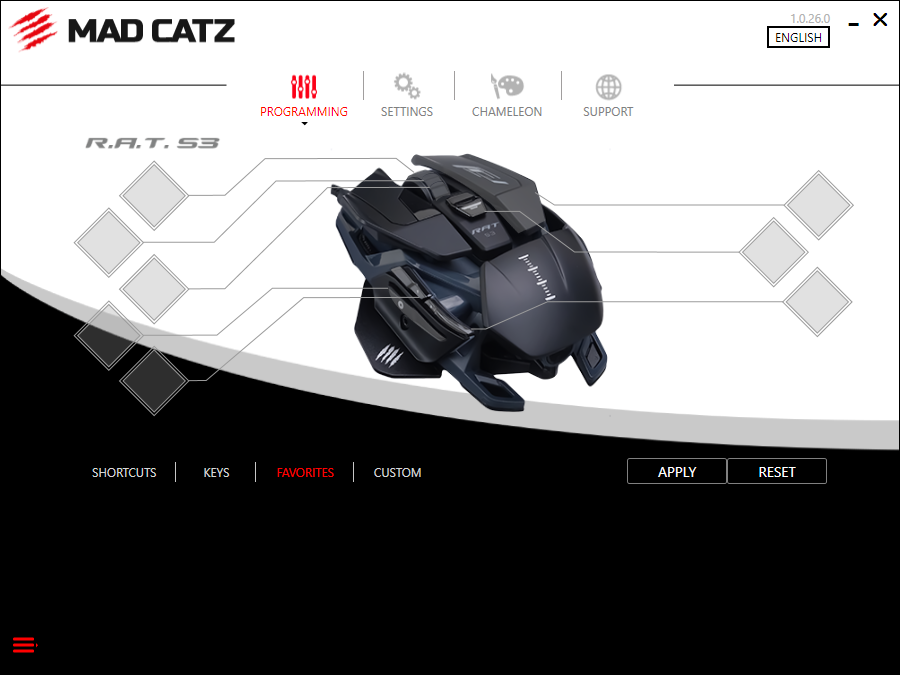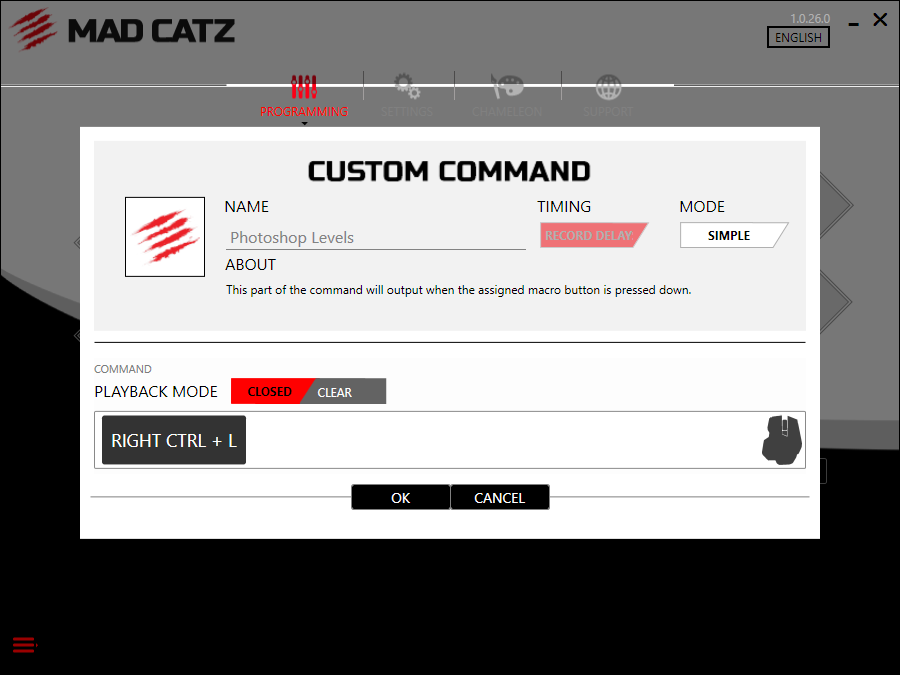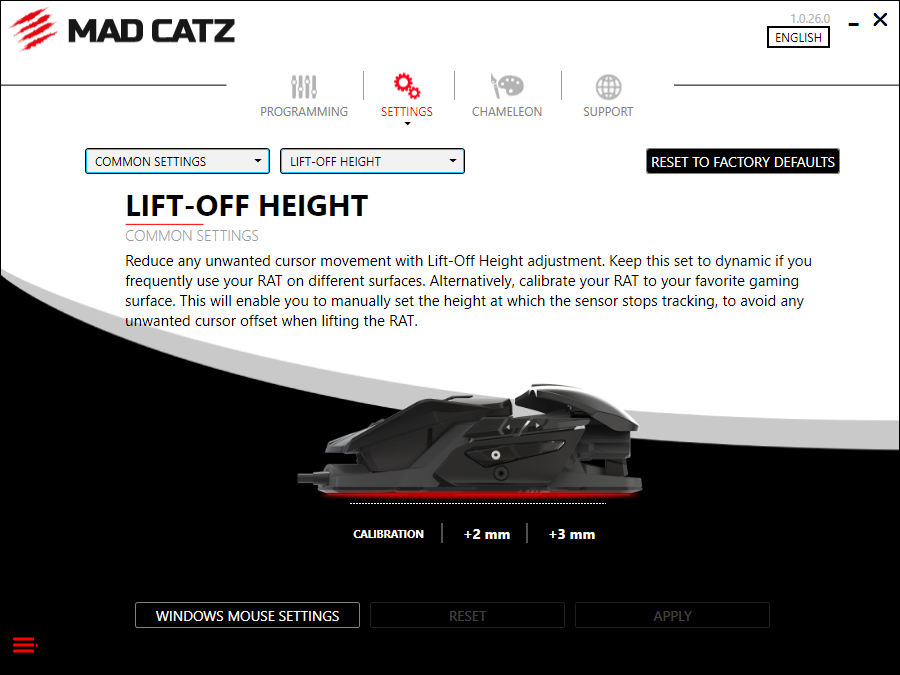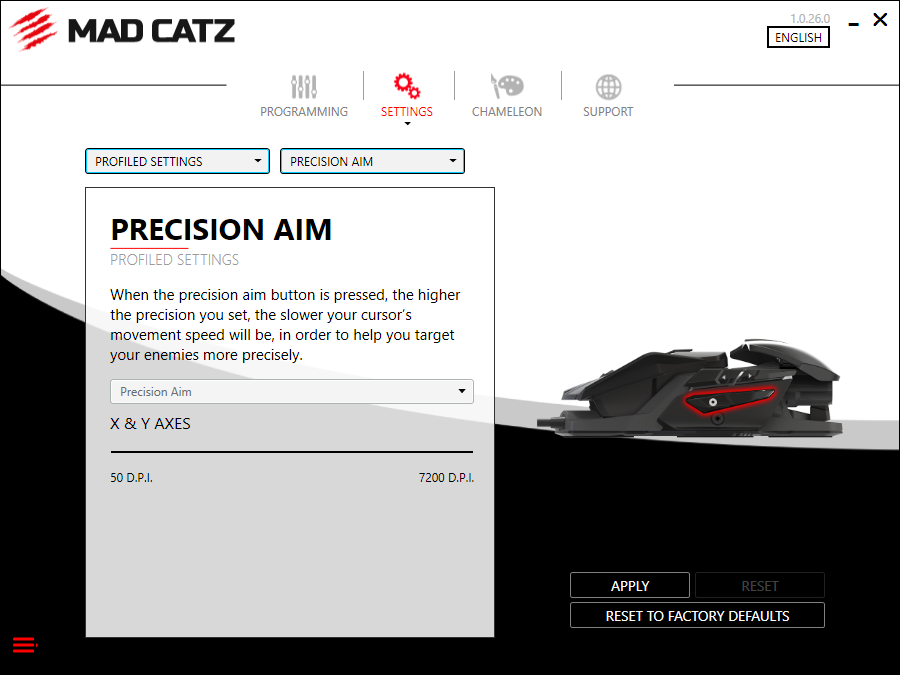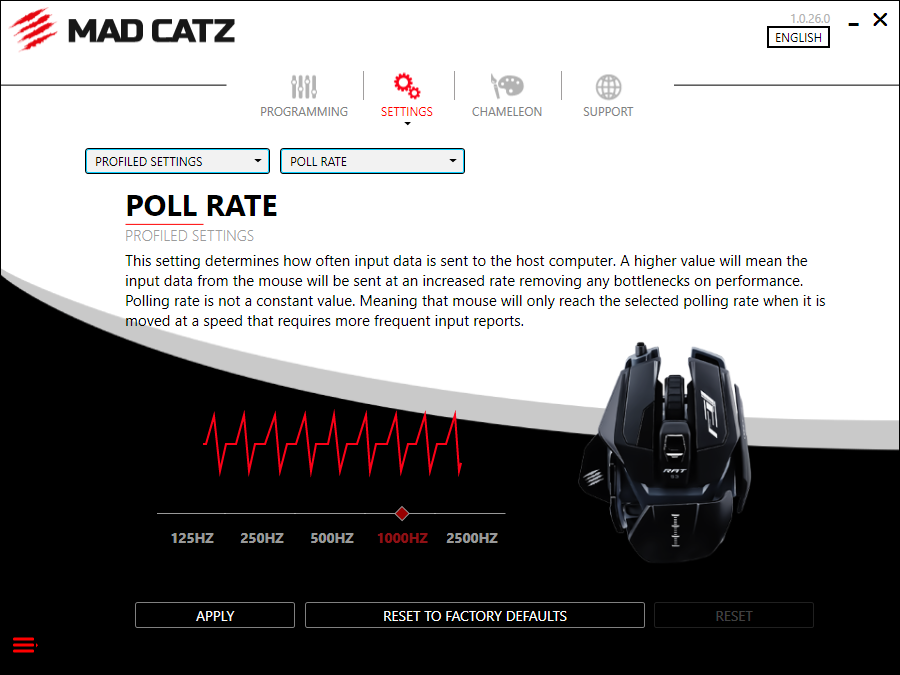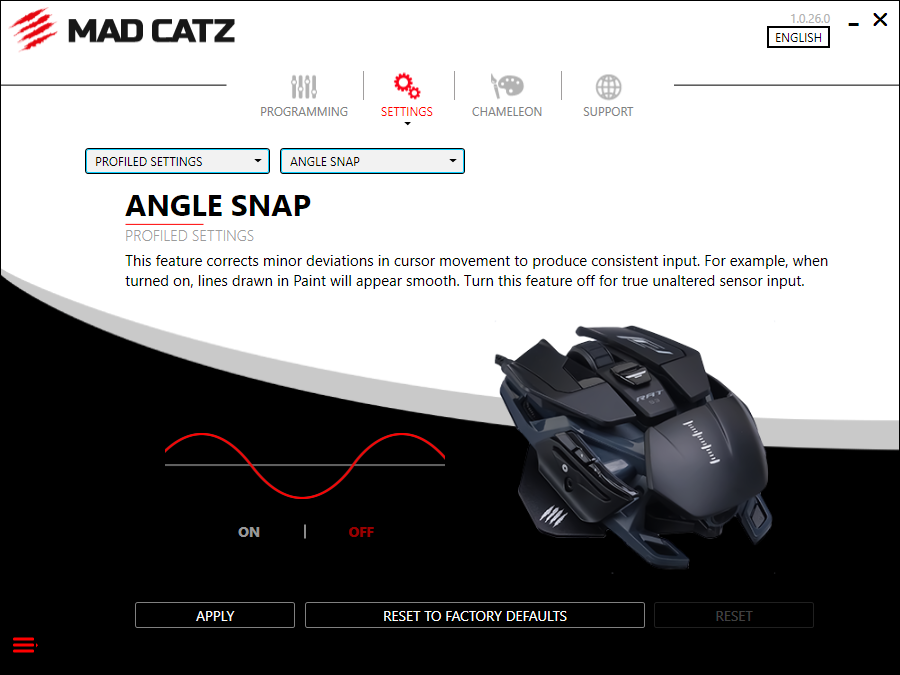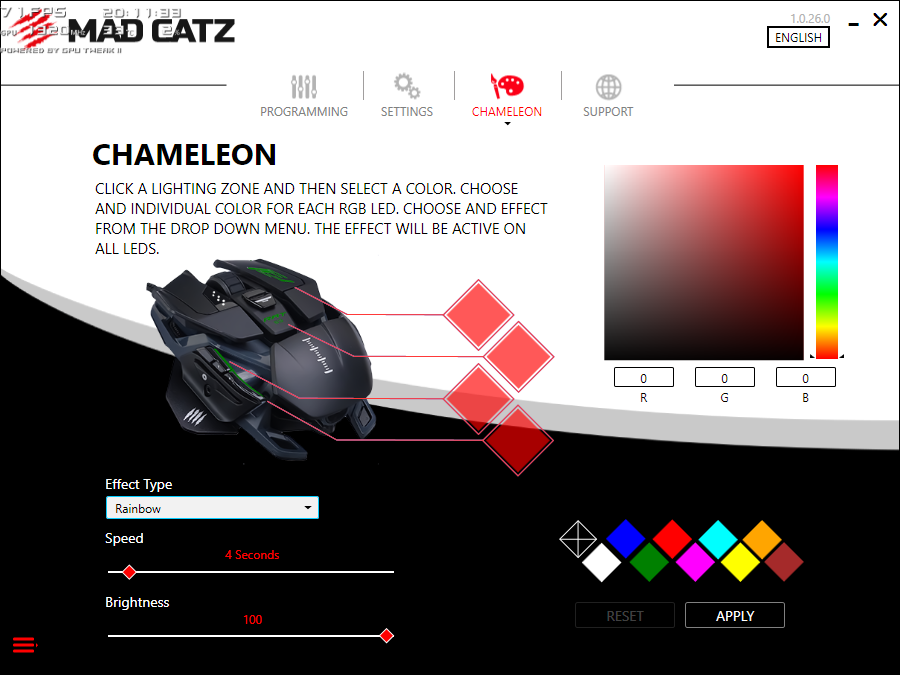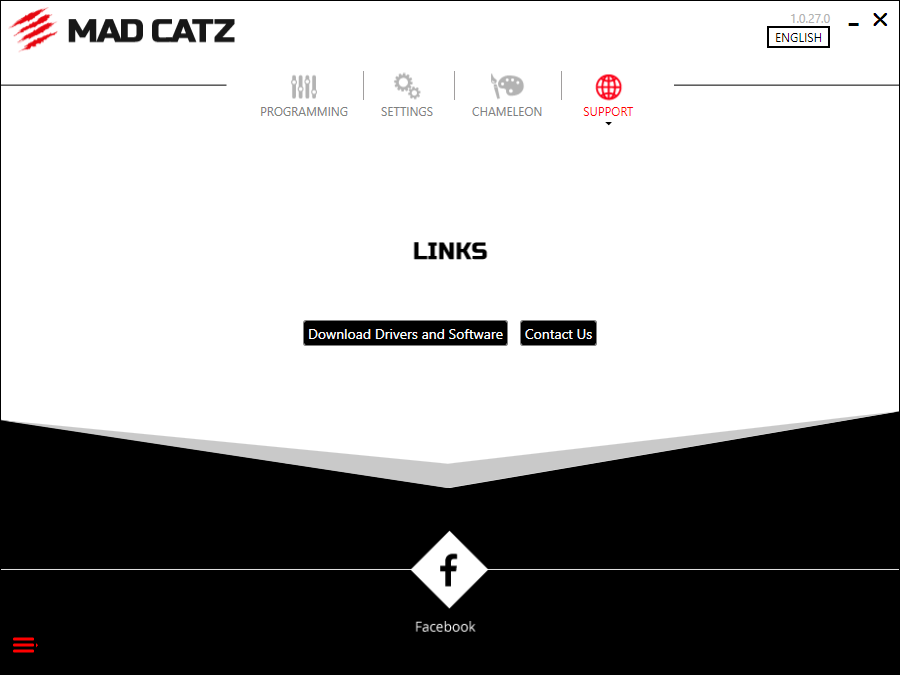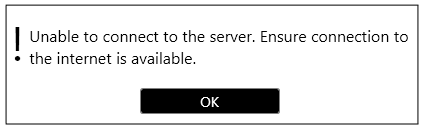Mad Catz R.A.T. Pro S3 Software
There are four main sections to the Mad Catz software. The first section is the programming section. This is the section the software opens to when launched. Here you can program the 8 programmable buttons on the R.A.T. Pro S3 to best suit your needs. For me, I programmed Photoshop shortcuts and commands into the R.A.T. Pro S3. Even the scroll wheel can be programmed with two different commands. Scroll up and scroll down can both be programmed.
There are several useful shortcuts in the Mad Catz software that you can simply drag and drop. Some of these shortcuts are especially useful. These include cut, copy, clear history, and bookmark URL to name a few. Oddly enough, there is not a paste shortcut. But you can set your one custom commands, so that can be easily rectified.
The next part of the programming section allows you to set different useful keyboard keys to your mouse. Some of the keyboard keys you can set to the R.A.T. Pro S3 are the numbers 0-9, ALT, Control, and the backspace key. There is also a favorite section that allows you to favorite shortcuts, keys, or custom commands.
The custom part of the programming section allows you to create custom commands that you can bind to different keys on your R.A.T. Pro S3. I programmed some of the most useful commands in Photoshop to my R.A.T. Pro S3. For example, the command to size an image in Photoshop is Control+ALT-I. I use this on every image I edit and it’s far easier to hit a button on the mouse.
The Settings section allows you to adjust several settings on the R.A.T. Pro S3 including the DPI setting, Lift-Off height, Angle Snap, and the Polling rate of your mouse. There are Profiled Settings and Common Settings. The only option under the Common Settings is the Lift-Off Height adjustment. There is much more to play within the Profiled settings.

Under Profiled Settings, the first option is the Mouse Response of DPI settings. Here you can adjust the four different DPI settings for your onboard memory. As we mentioned earlier, the stock DPI settings are 800 DPI, 1600 SPI, 3200 DPI, and 7300 DPI. In this menu, you can adjust those settings to your personal liking.
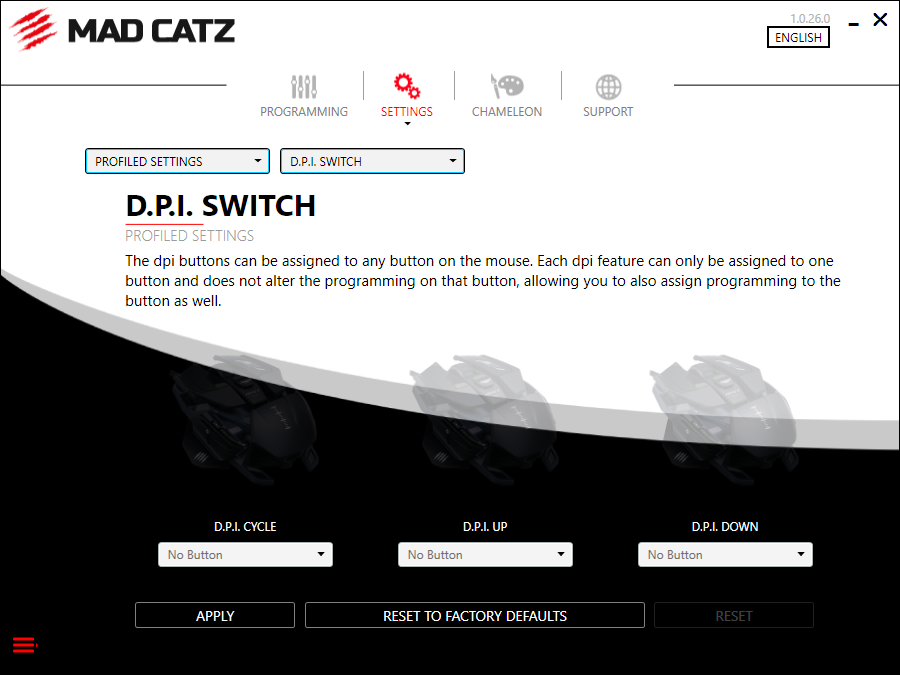
The next menu in the settings section is the DPI switch menu. Here you can program any of the 8 buttons on the R.A.T. Pro S3 to do one of three functions. These three settings are DPI Cycle to cycle through the different onboard DPI settings. Next is DPI up, and DPI down. So, you could set the two buttons on the left side of the mouse, above the sniper button to increase and decrease the DPI.
The Precision Aim menu allows you to adjust the DPI of the sniper button. When this button is pressed, it lowers the DPI of the mouse. In this menu, you can adjust how low the DPI will go when this button is pressed.
The Polling Rate menu allows you to adjust the Pooling rate of your R.A.T. Pro S3. Your average gaming mouse has a polling rate range between 125 Hz up to 1000 Hz. The polling rate determines how often your mouse reports is position on your screen to the computer. A polling rate of 125 Hz will report its position 125 times per second. A polling rate of 1000 will report its position 1000 every second. The R.A.T. Pro S3 has polling rate options of 125 Hz, 250 Hz, 500 Hz, 1000 Hz, and 2500 Hz. The default polling rate of the R.A.T. Pro S3 is 1000 Hz.
The R.A.T. Pro S3 has an angle snap feature that can be enabled or disabled in the settings menu of the Mad Catz software. What angle snap does is basically adjust slight movements to keep your mouse going in a straight line. This is a great feature to use in Photoshop.
The Chameleon section is where you can adjust the RGB lighting on the R.A.T. Pro S3. There are four different lighting effects that you can set. These settings are Breathing, Rainbow, Color Cycle, and Color Chase. The color chase effect is my personal favorite. You can set up to four different colors. Each color will blink through each of the four lighting zones on the mouse. The lighting zones are on the right-click, the RAT S3 branding in the center of the mouse, and two zones behind the buttons on the left side of the mouse.
The final section in the Mad Catz software is the support section. In the section, you can download drivers and the Mad Catz software, as well as contact Mad Catz Support. But every time I tried to click either option, a box popped up saying unable to connect to the server and to ensure I had an internet connection. Which I did.