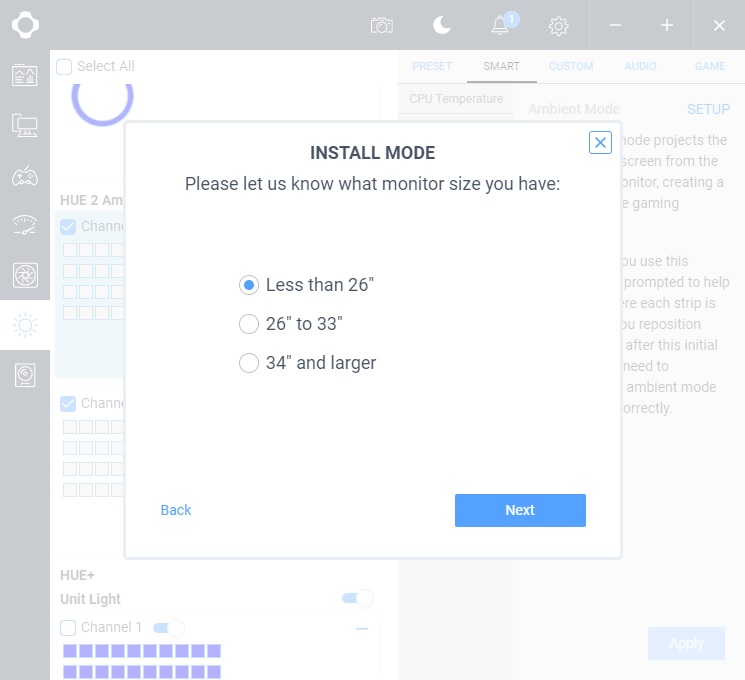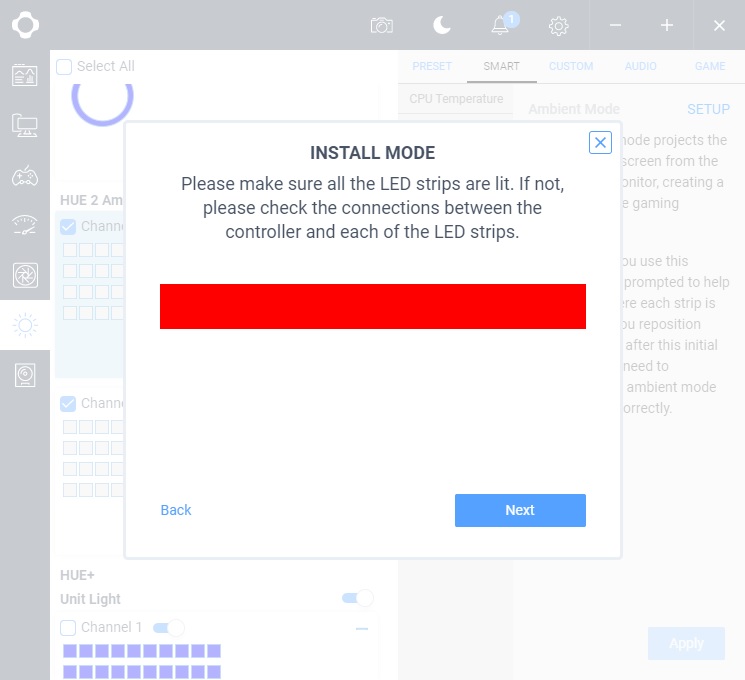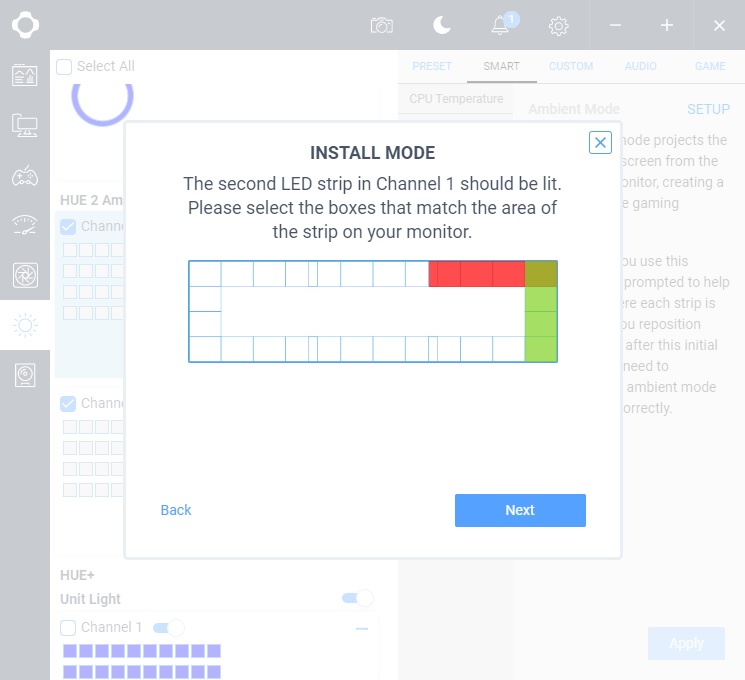Installation
Getting the NZXT HUE 2 Ambient RGB Lighting Kit installed is pretty easy, but it does have a few extra steps compared to a plain old RGB strip kit. NZXT provides you with cleaning wipes for the back of your monitor. Be sure to wipe down the back of your monitor before you start installation. This will ensure the strips and controller stick and stay on the back of your display.
Now take the controller and install the 3M dual-lock strips on the back in the predefined spots. Then attach it to the bottom-left corner of your display. Now you can attach the power and microUSB cable.


Before you go ahead and install the RGB strips you are going to want to plan out how you are going to have them run. You will be using both channels on the controller. NZXT suggests one channel that goes up the side of the display and across the top and another than goes across the bottom of the display and up the side. The angle connectors really make getting the right fit on your display easy. NZXT provides adhesive for those and of course there is adhesive on the back of the strips.


With everything installed you are going to want to use the RGB extensions to connect the ends of the RGB strips to the controller.
Finally you want to plug the kit in to power and the USB cable to an open USB port on your PC. If you have NZXT CAM already installed on your PC it should detect the kit, but if it doesn’t you might have to close it and open it up again. Now this kit will function like any other NZXT RGB kit with all of the effects etc, but if you want to run any of the “Smart” modes you’ll have to go through the installation. First you will be prompted for the size of your display.
To ensure that all of the strips are connected property it will light them all red for you to check.
Next it will light different sections on each channel and you will tell the software where they are. This way it can accurately show colors that match what is going on, on your screen.
Check out the next page to see what Ambient Mode is all about as well as how awesome these lights look!