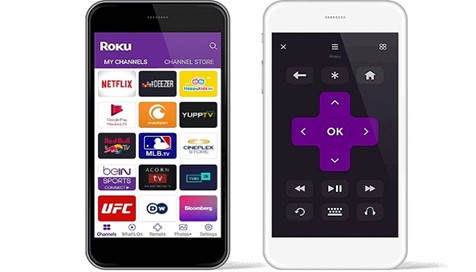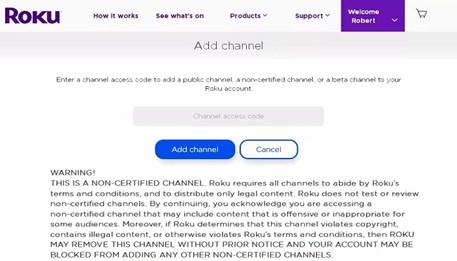No matter how good a device is, you can always manage to get more out of them with a few tips and tricks, like getting Disney Plus on Roku even in regions where Disney+ has yet to make an official appearance. Guess what, we have a trick for that too!
Roku devices just had a ton of new updates, and with those updates came some fantastic tricks that can improve your streaming experience big time. These hacks can overall increase the functionality of Roku along with content reach.
Let’s get in on our hacks about the first thing people may want from a streaming service, Free Content!
Find Free Content
Roku offers a selection of a few free channels on its device and updates the list quite often. To get those, you need to visit the home button, go to Streaming Channels and then Top Free.
A variety of free channels will be present in front of you to add them to your list. You can search for these channels by typing out their names as well and figure if they are available on Roku or not. Moreover, you can search for movies and TV shows directly through the search options.
Use the Mobile App for Roku
Roku offers services on iOS and Android devices, so your smartphone can act as a remote for your Roku instead of your remote control. The app provides:
- Ability to use the headphone jack of your smartphone to listen to your shows and movies privately.
- Voice commands for searching channels and shows on Roku.
- Control audio and video streaming options, among many other settings on Roku.
If you are skeptical about setting up Roku on other compatible devices, sites like bestvpnfprdisneyplus.com give a comprehensive guide on Roku and other things.
Action Smoothing
During movies, some scenes are extremely fast for your eyes to grasp; everything goes by in a blur, making things uncomfortable for the vision. Thanks to Action Smoothing, you can slow down any fast paces scenes in a movie or a show.
To activate it, press the Star Button on the remote, go to Advance Picture Settings, and modify the speed for Action Smoothing of your choice.
Add Non-Certified Private Channels
Roku lets you add private and non-certified channels on its network. You need to enter the code for these channels on your Roku account through your PC or smartphone.
As these channels are not available on Roku and are not certified by it, they display a strict warning on their page. It states that if they find any illegal and offensive content, that channel will be blocked along with your account’s ability to add any more of these non-certified channels.
Get Rid of Buffering
Streaming services usually have an automatic video adjustment based on your bandwidth speed. Some do not compromise on the streaming quality, which means that if your internet speed drops, you will face constant buffering, which will ruin your streaming experience.
Roku has a secret option to adjust the streaming signals and quality based on your internet speed by selecting Automatic. It will prevent any buffering on your streaming, but your video quality may jitter based on the speed available at the time.
To make this adjustment, press Home five times, RW three times, FF twice on your Roku remote.
4K UHD Content
If you own one of the devices from Roku that is compatible with the 4K technology, then you can watch content specifically available in 4K by selecting the option for UHD Content Available by clicking on Streaming Channels.
To further simplify your search, you can install the 4K Spotlight App on the Roku Channels, which will help you quickly find other available 4K programs and channels on Roku.
Replay with Subtitles
Roku offers subtitles on all its devices, but an additional feature includes playing these subtitles only when you instant replay any scene. So if you missed out on the last bit of dialogue or did not understand the pronunciation, just click the right button, and the scene will replay with subtitles for better understanding.
This option is specifically designed for those who do not like watching movies or shows with closed captions, but it is there in time of need. To activate this option, Go to the onscreen menu, Select Settings, then Accessibility and Captions, and then there will be the Instant Replay option; activate it and enjoy it.