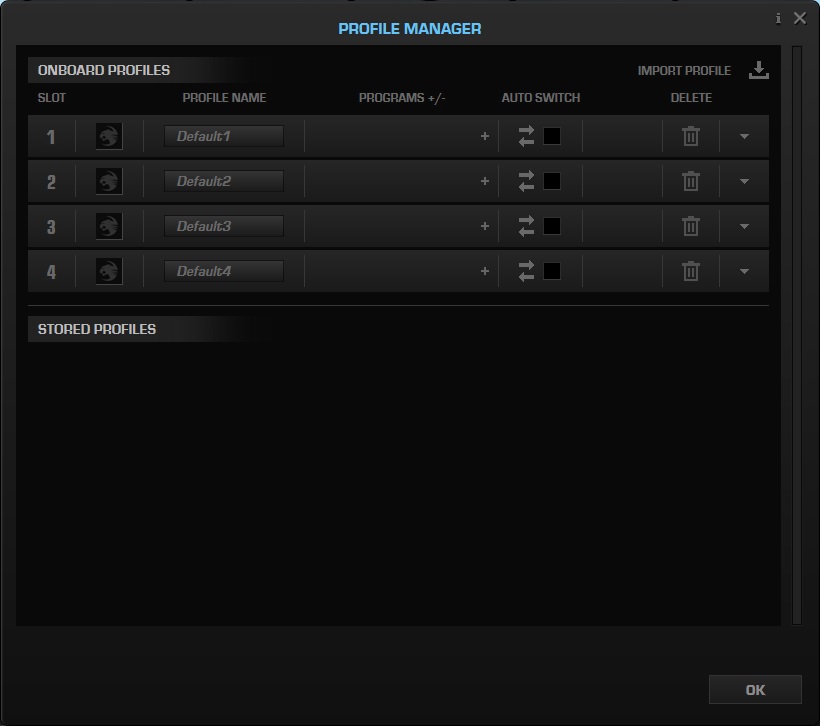Software
The Vulcan 120 AIMO takes advantage of ROCCAT’s Swarm program for adjusting nearly every aspect of the keyboard. With the ability to re-map every key, and tweak the lighting to your liking, Swarm and the Vulcan are a great combo.
Starting things out, Swarm takes us to a “Pinned” tab that can be configured to display your most-used portions of the software. To add a feature to this tab, simply click the pin icon at the top right of a feature.
The General Features tab, by default, contains the same options as the Pinned tab. Here we can enable and adjust typing and other action sounds, as well as configure character repeat settings like the repeat delay and rate.
The Key Assignment tab is where we can adjust the functionality of each key on the Vulcan, as well as the FX and Volume buttons above the numpad. There are countless options for each button, ranging from basic features like simple remaps, Internet browser operations, multimedia controls, file and application launching, as well as the ability to assign macros to keys.
Key Illumination is where we find the ability to adjust the lighting of the Vulcan. As indicated by the product name, the Vulcan 120 is fully compatible with ROCCAT’s AIMO system. AIMO reacts to user behavior and creates a constantly changing lighting show that adjusts depending on the applications and devices you use. We absolutely love how this setting looks on the Vulcan, as it really sets the Vulcan’s lighting apart from the rest of the pack. More information about AIMO can be found here – AIMO.
Other standard options like save, static colors, snake, heartbeat, breathing, and others are also available, each with their own set of configuration options.
At the bottom of the Swarm application are three additional tabs, the first of which is for selecting game profiles, each of which can be renamed, and have its logo customized to your liking.
The Profile Manager tab launches a window where you can make deeper adjustments to the keyboard’s on-board profiles, allowing them to auto switch upon launch, and configuring the applications that are assigned to each profile.
The Macro Manager tab launches a window for creating new macros, as well as assigning premade macros to keys. The Swarm application can record key presses and adjust recording delays, repeating, and looping. Additionally, you can select premade macros for a large variety of games, that is continually updated when new games come out, as evidenced by the inclusion of titles like Battlefield V and Call of Duty Black Ops 4.
Lighting
Below is a small gallery of some of the lighting effects that the Vulcan 120 AIMO is capable of producing. Notice how the glow from the Titan switches really shows below the keycaps, but doesn’t overwhelm.