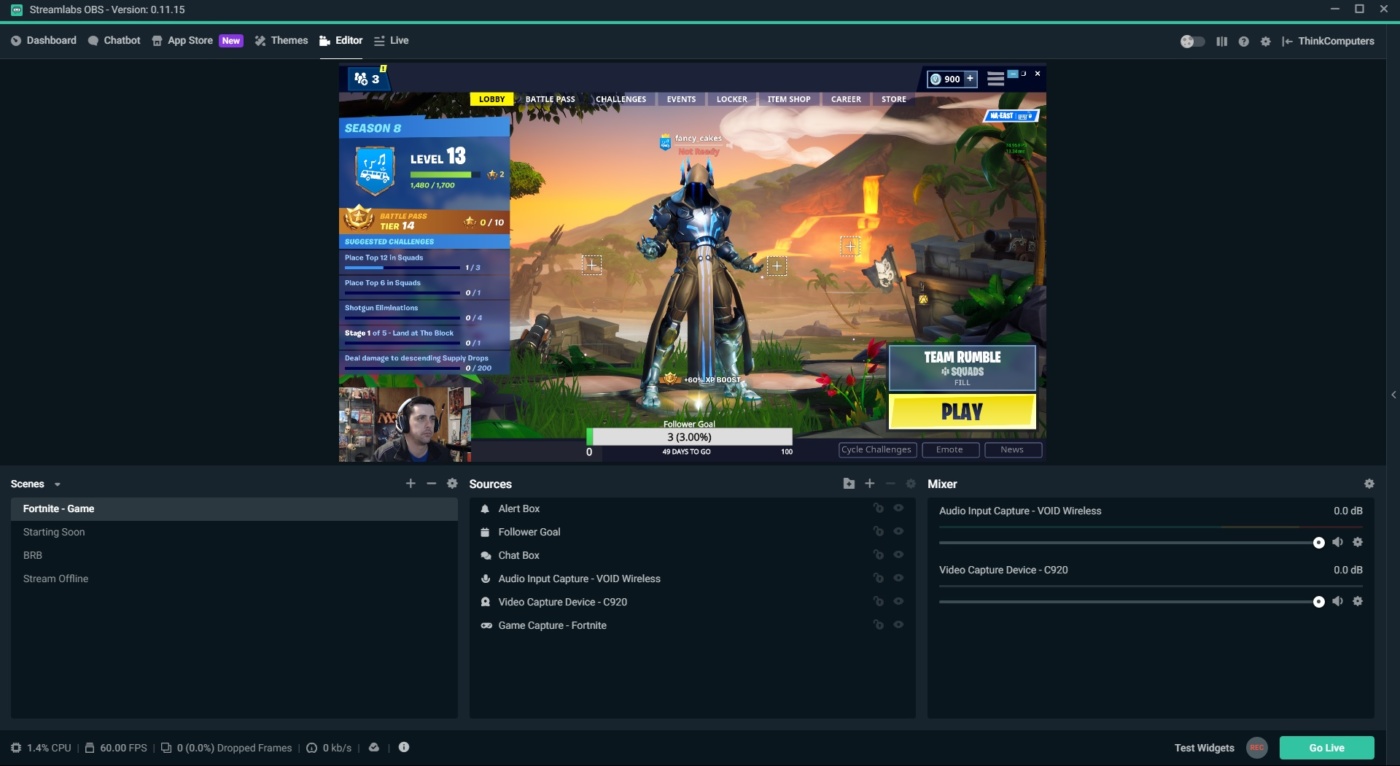Goal Overlays
As mentioned earlier on, many streamers have goals for their channel, including follower numbers or donations. In this guide, we are working off of the idea that you are just getting started with streaming, so we will focus on setting up a basic follower goal overlay.
Goal Overlay Setup
Again, we will be adding another source to our scene, so we will first hit that “+” icon to bring up the Add Source window. Inside this window we will select “Follower Goal” and click the green “Add Source” button.
Here we can change up the name of our goal, but we will leave it as the default “Follower Goal” and click “Add New Source”.
The “Settings for Follower Goal” window allows us to make multiple changes to our goal widget, and is broken down into a few sub categories, similar to the chat overlay we previously setup.
The “Goal” section on the right side of the window allows us to adjust the actual goal itself. We have configured our goal widget example to gain 50 followers by the end of April 2019. Clicking the green “Start Goal” button will start the countdown for your goal, and will show the current statistics of your goal as opposed to the settings. To edit the goal, you can click the “End Goal” button to adjust as necessary.
Under the “Visual Settings” area is where all of the colors and fonts can be configured for the overlay itself. Luckily the preview window on the left is there to assist with getting things looking exactly how you want them to.
Once you are happy with how your goal widget looks, click the green “Done” button to add this source to your scene. As with the rest of your sources, you can then move the source around the screen to your desired location.