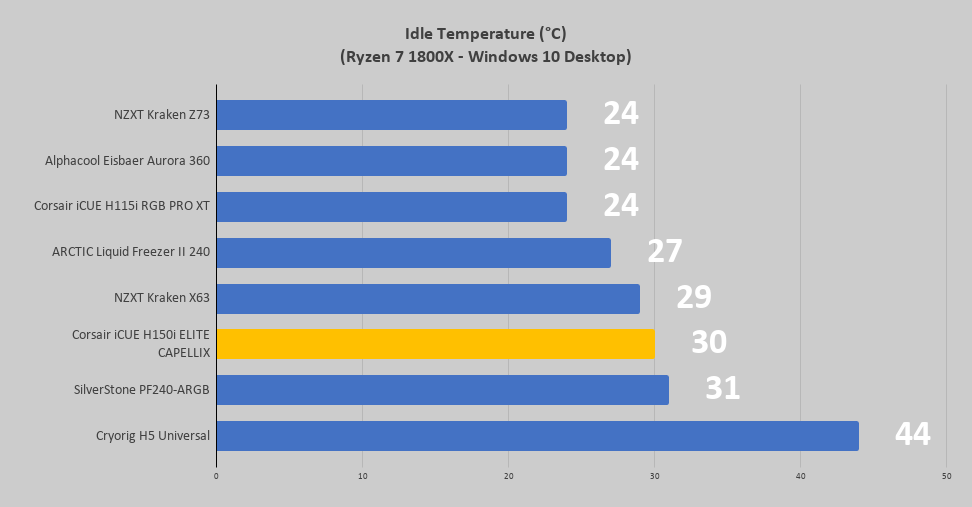Testing
Changes to our AIO cooler test system have recently been made, so we are starting fresh with our testing method and results. The following components are used in our new test rig.
CPU: AMD Ryzen 7 1800X
Cooling: Corsair iCUE H150i ELITE CAPELLIX
Motherboard: ASUS Crosshair VI Hero
Graphics Card: PowerColor Red Devil Radeon RX 580
Memory: HyperX Savage DDR4-2666 16GB
Storage: Corsair Force MP500 M.2 PCIe NVMe SSD
Case: Fractal Design Define R6 Tempered Glass
Power: SilverStone SST-ST55F-G
As our testbed is brand new, the list of coolers we will be comparing is currently quite small, but will be growing in the near future.
– Cryorig H5 Universal
– SilverStone PF240-ARGB
– ARCTIC Liquid Freezer II 240
– Corsair iCUE H115i RGB PRO XT
– Alphacool Eisbaer Aurora 360 CPU
– NZXT Kraken X63
– NZXT Kraken Z73
– Corsair iCUE H150i ELITE CAPELLIX
For performance testing we will first test idle temperatures. These are taken on the Windows 10 desktop an hour after the system has been turned on.
For load testing we will be running the AIDA64 system stability test with the CPU only checked. This puts a full load on our CPU. We run this test for 1 hour and record the highest temperature throughout the test.
Software & Lighting
As the name of the system implies, the iCUE H150i ELITE CAPELLIX is fully compatible with Corsair’s iCUE application. In order to ensure proper fan order an orientation, the Lighting Setup menu lets you virtually adjust the lighting orientation without having to remove the fans and turn them in the desired direction. This is such a nice feature, as we have had many instances of having to remove one fan just to turn it a bit to make everything look uniform. You can also use this menu to virtually drag the fans to which ever order you see fit, using the single green, yellow, and red led on each fan to match up with iCUE.
Control of the H150i ELITE CAPELLIX’s 33 RGB LEDs is available in the Lighting Effects menu, and all of the common effects are available here. It is here where you can also adjust the fan lighting. We really like the option to synchronize the lighting across this AIO for a seamless look, but we also appreciate the ability to set the color of each LED individually.
The Performance menu allows you to select from a few predefined pump and fan settings, and also gives you the ability to create your own. Do keep in mind that the temperature reading here is from the cooler itself, not your CPU, so we don’t recommend relying on that number for keeping things safe.
The Graphing menu offers the ability to view historical temperature data for multiple components and readings.
Notifications supports being alerted or performing certain actions depending on a variety of factors.
Check out a few of the lighting options below for an idea of what is possible within iCUE.