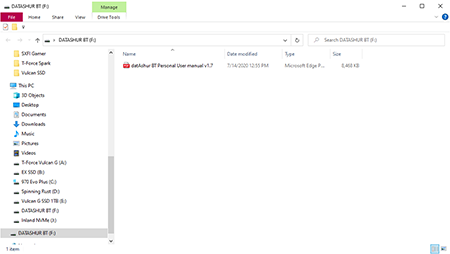DATASHUR BT APP
iStorage has developed a secure and easy-to-use app to go along with the DATASHUR BT. The app is available for both Andriod and IOS. For the purposes of this review, we used the app on the iPhone XS Max. So the first step is to download the app from the app store.
The next step in setting up your iStorage DATASHUR BT is to locate the device ID and serial number for your drive. The device ID is located on the outer edge of the USB connector on the drive and the serial number is located on the backside of the drive. Next, the iStorage app will prompt you to enter the serial number, followed by the device ID in order to set up your drive.
Now that we have our iStorage DATASHUR BT set up in the app, its time to unlock the drive in order to use it. When you first plug in the drive, it will not show up on your Windows File Explorer, or the equivalent for whatever OS you’re using, until the drive is unlocked through the app. To unlock the device for the first time, you have to enter the default password into the app. The default password is 11223344. After the first time you enter the default password, you’ll be able to change the password which is obviously highly recommended.
Now that your iStorage DATASHUR BT is unlocked, it will show up in your File Explorer. The iStorage DATASHUR BT does come with a quick start guide. However, the full user manual does come installed on the drive as a PDF.