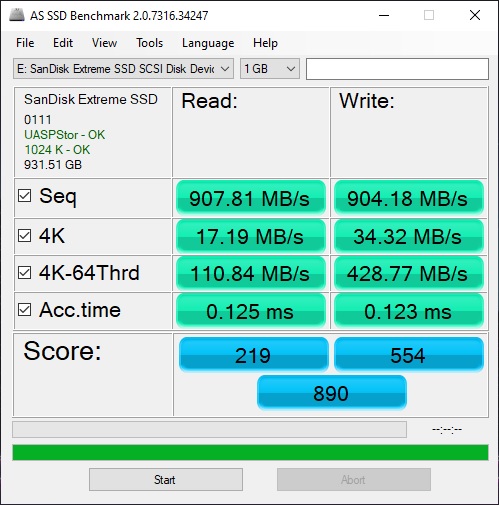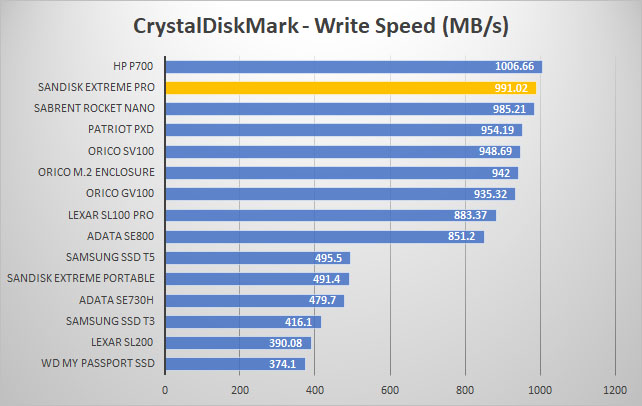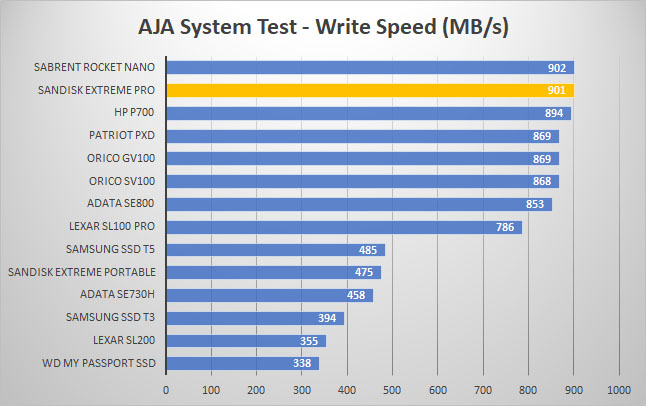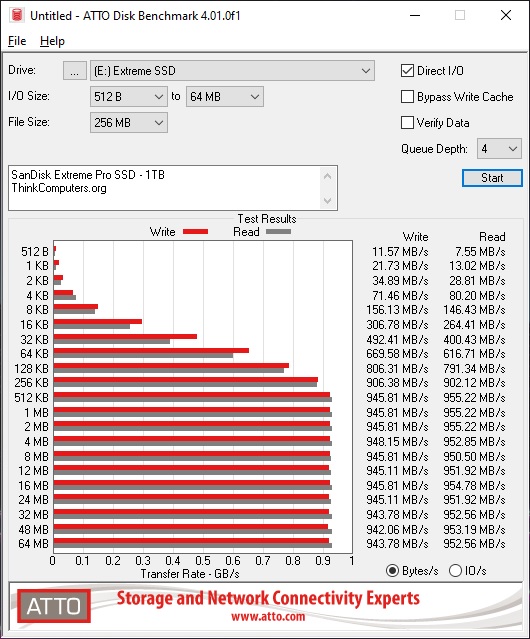Setup & Testing
Getting the SanDisk Extreme Pro setup and running is extremely easy, just plug it into an open USB Type-A or Type-C port on your computer. Once plugged in Windows will automatically detect it and you’ll be good to go. The drive is formatted as exFAT by default and the 1TB version has 931GB of usable space.
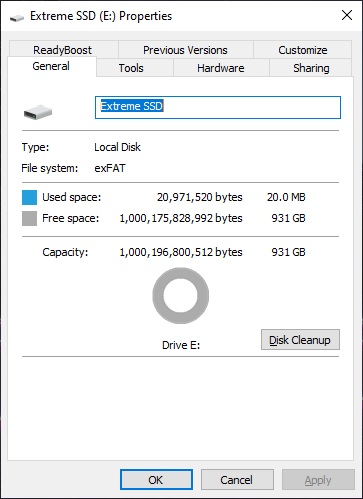
The drive is not empty, it comes with SanDisk’s SecureAccess software, which basically allows you to create a “Vault” on the drive.


For testing we will be running the SanDisk Extreme Pro against other portable solid state drives we have on hand so you can see the difference between the drives. As a reminder SanDisk lists the speeds of this drive as 1050 MB/s. First up we have CrystalDiskMark.
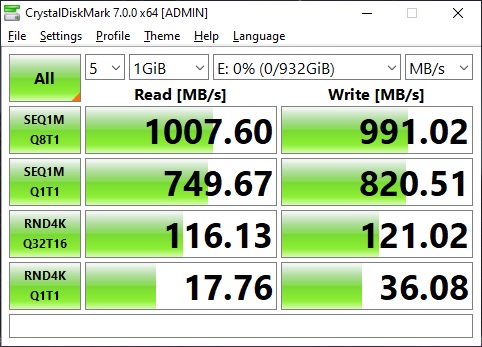
As you can see we have sequential speeds of 1007.60 MB/s read and 991.02 MB/s write. Here is how the Extreme Pro compares to other drives in that test.
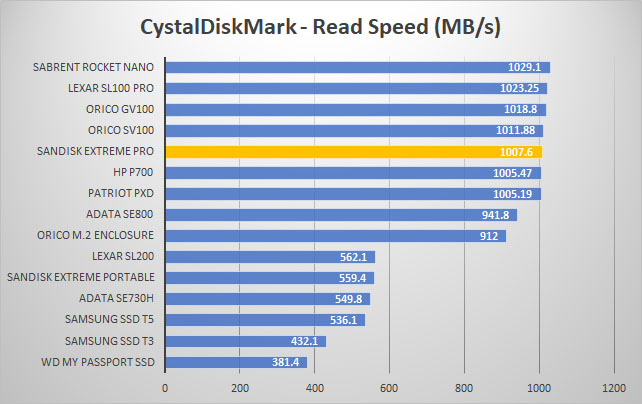
Next we run the the AJA System test. It tests different types of video formats and gives you throughput results for the drive. Our configuration was 4K RED HD footage, 1 GB test file size, and the 8bit YUV codec.
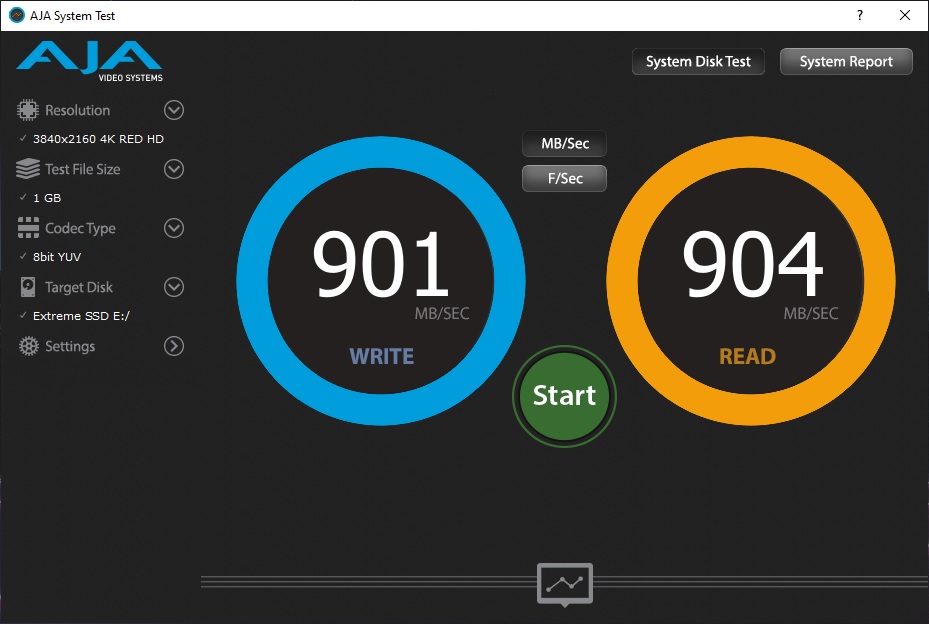
And those results compared to other drives.
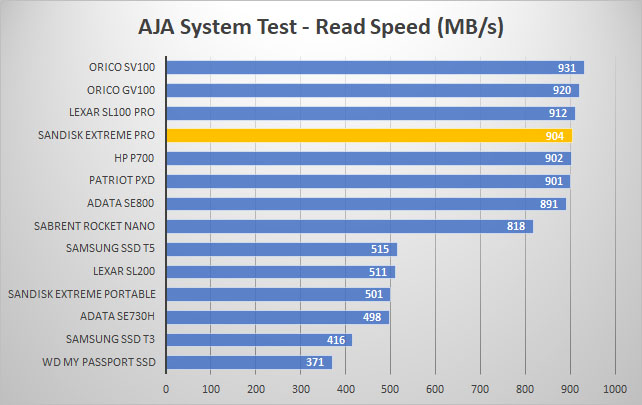
Next up is the USB Flash Benchmark, which will transfer various different file sizes to the drive and record the transfer speeds.
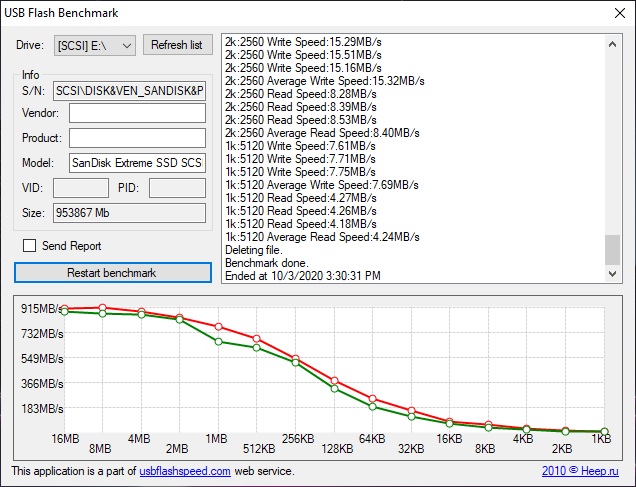
We have also added the AS SSD Benchmark and ATTO Disk Benchmark to our portable storage testing.